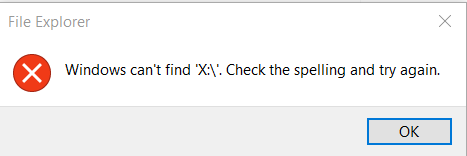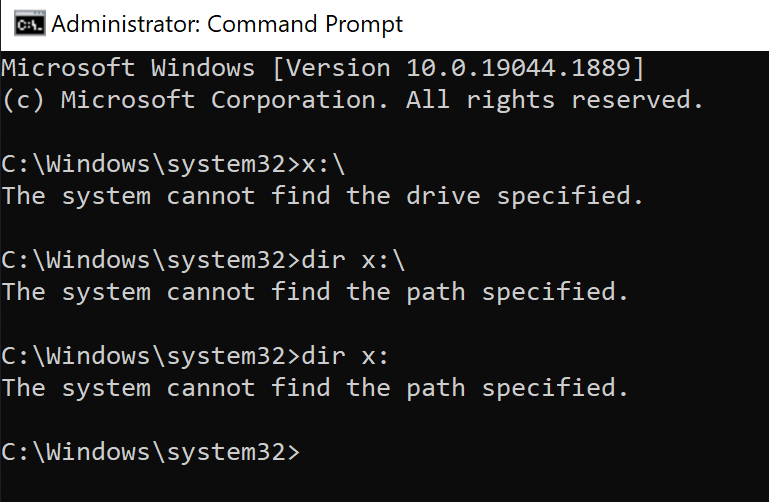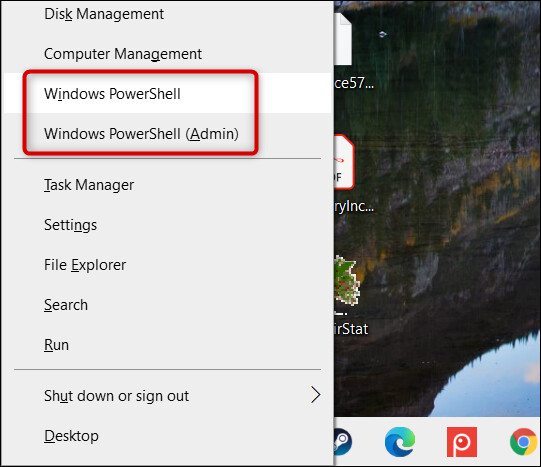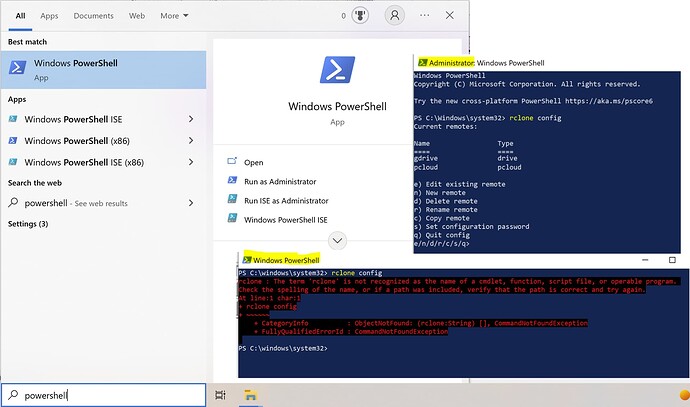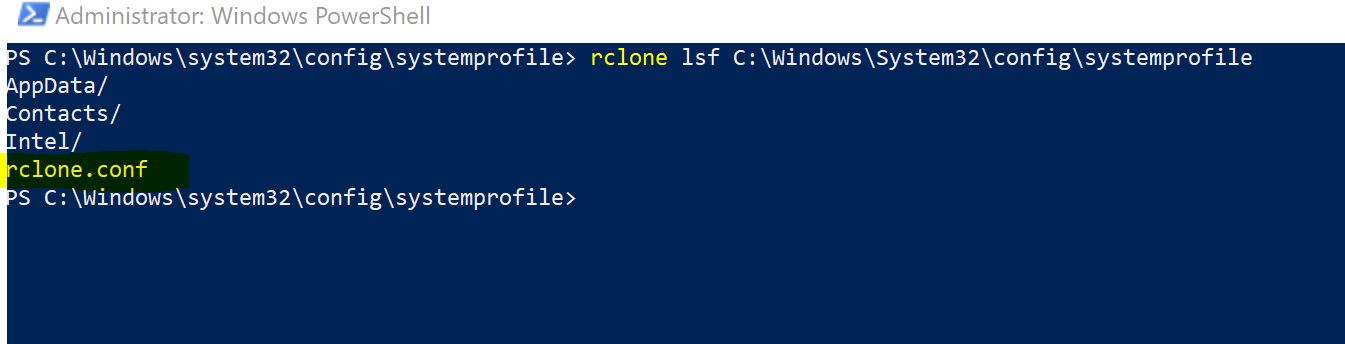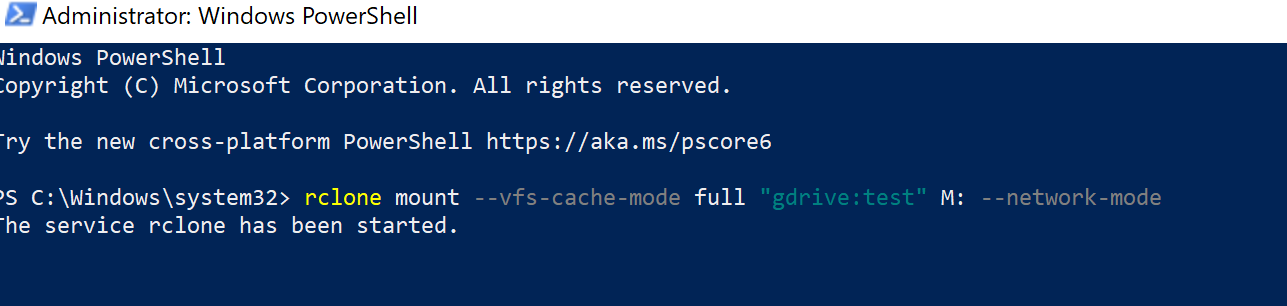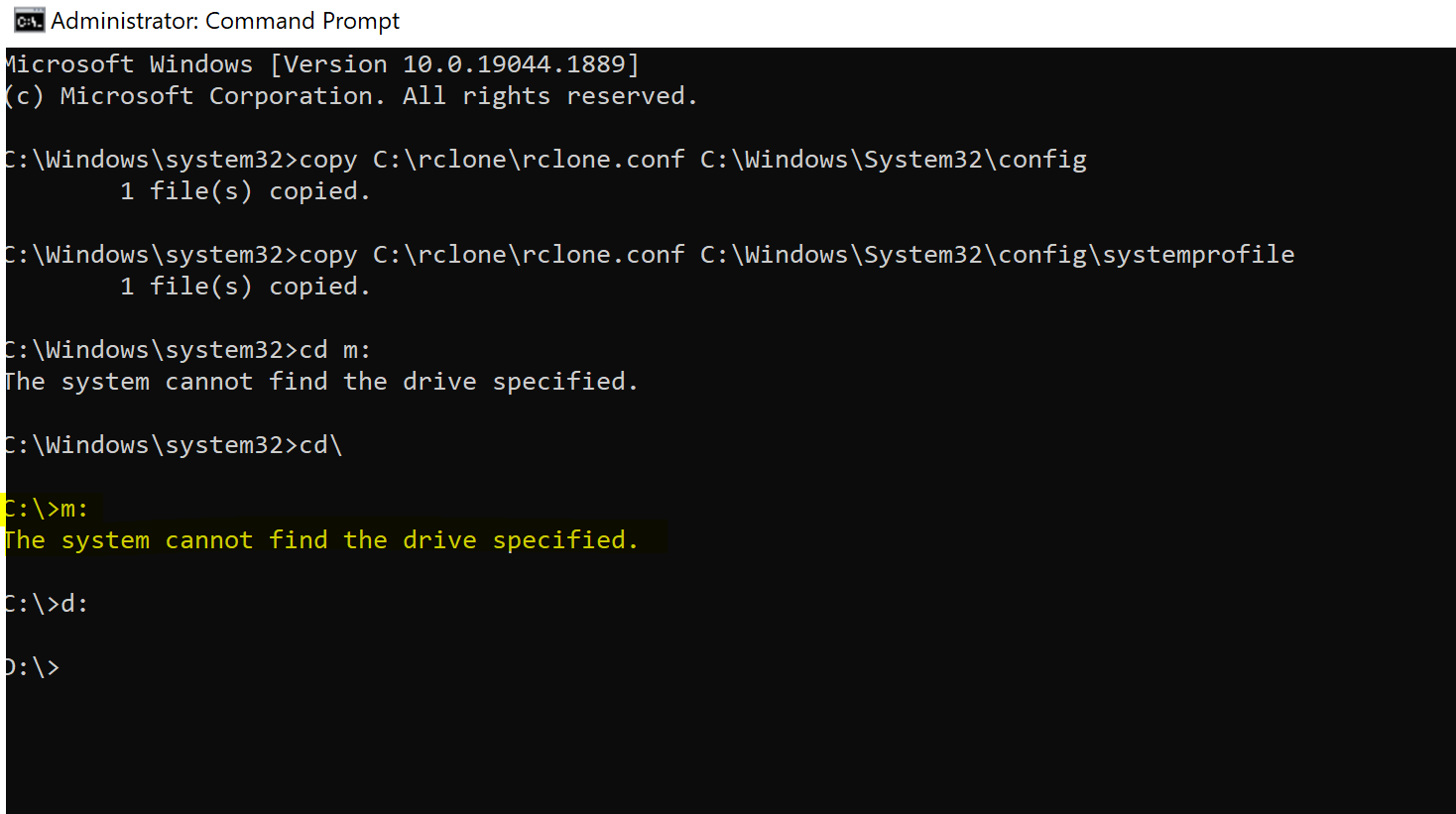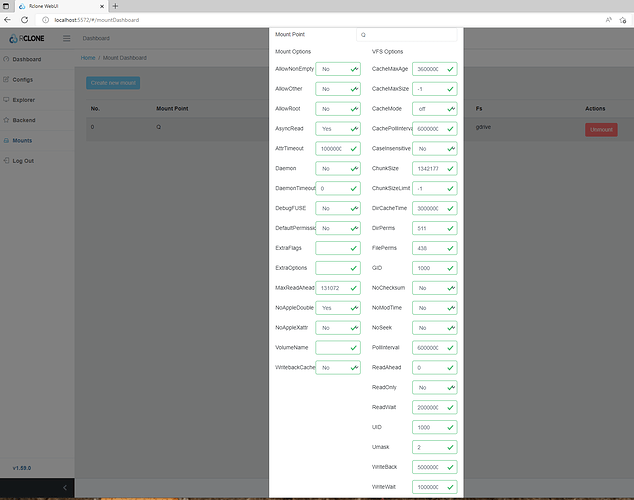#### What is the problem you are having with rclone?
\\
I am able to run most commands, including rclone sync; as well as use the rclone browser.
The ONLY trouble I am having is mounting the drives as a network location and mapped drive.
Originally trying to setup as a standard user, however trouble with admin profile also.
Would like to have these mounted for the standard user.
** edit *
Have successfully mounted a folder of gdrive (via Rclone browser) but still haven't success with root directory.
Need root otherwise need a mapped drive for every folder
What is correct way to run with admin privilege when operating as a standard user?
**edit I though I had this resolved
Unable to mount via powershell
PS C:\Windows\system32> rclone mount pcloud: t:
2022/08/09 16:27:05 NOTICE: pcloud root '': --vfs-cache-mode writes or full is recommended for this remote as it can't stream
The service rclone has been started.
But nothing appears in windows explorer
Q: Is there a performance difference between mounting via powershell vs RcloneBrowser?
I intend to use the mapped drive to 2way sync large data sets
\\
Run the command 'rclone version' and share the full output of the command.
\
PS C:\Windows\system32> rclone version
rclone v1.59.0
- os/version: Microsoft Windows 10 Home 21H2 (64 bit)
- os/kernel: 10.0.19044.1865 (x86_64)
- os/type: windows
- os/arch: amd64
- go/version: go1.18.3
- go/linking: static
- go/tags: cmount
PS C:\Windows\system32>
\\
Which cloud storage system are you using? (eg Google Drive)
\
gdrive
pcloud
\\
The command you were trying to run (eg rclone copy /tmp remote:tmp)
\
When I run these powershell returns "The service rclone has been started." but nothing shows in Windows explorer.
rclone mount gdrive1:/ z:
rclone mount gdrive1:/ z: --network-mode
rclone mount --vfs-cache-mode full gdrive1:/ Z:
rclone mount --vfs-cache-mode full gdrive1:/ Z: --fuse-flag --VolumePrefix=\server\share
where downloads is a folder on gdrive:
PS C:\rclone> rclone mount gdrive1\downloads: z: --network-mode
2022/08/09 14:04:08 ERROR : Local file system at //?/C:/rclone/gdrive1/downloads:: Statfs failed: failed to read disk usage: The system cannot find the path specified.
The service rclone has been started.
2022/08/09 14:04:19 ERROR : mountpoint "z:" didn't became available on mount - continuing anyway
PS C:\Windows\system32> rclone mount pcloud: t:
2022/08/09 16:27:05 NOTICE: pcloud root '': --vfs-cache-mode writes or full is recommended for this remote as it can't stream
The service rclone has been started.
But nothing appears in windows explorer
\\
#### The rclone config contents with secrets removed.
\\\
[pcloud_rclone]
type = pcloud
hostname = eapi.pcloud.com
username = username@gmail.com
token = {"access_token":"WwgVZDnOTRY7wy","token_type":"bearer","expiry":"0001-01-01T00:00:00Z"}
[gdrive1]
type = drive
scope = drive
token = {"access_token":"ya29.A0AVA6UTYIYg3mpgfw0163","token_type":"Bearer","refresh_token":"1//0gdW1Hw4e9tC1jMs","expiry":"2022-08-09T15:00:41.8975113+10:00"}
team_drive =
\\\
A log from the command with the -vv flag
Paste log here
\\\
PS C:\Windows\system32> rclone mount gdrive1: x: -vv
2022/08/09 13:34:12 DEBUG : rclone: Version "v1.59.0" starting with parameters ["C:\\rclone\\rclone.exe" "mount" "gdrive1:" "x:" "-vv"]
2022/08/09 13:34:12 DEBUG : Creating backend with remote "gdrive1:"
2022/08/09 13:34:12 DEBUG : Using config file from "C:\\rclone\\rclone.conf"
2022/08/09 13:34:13 DEBUG : Google drive root '': 'root_folder_id = 0AGvmE8FRbUk9PVA' - save this in the config to speed up startup
2022/08/09 13:34:13 DEBUG : fs cache: renaming cache item "gdrive1:" to be canonical "gdrive1:"
2022/08/09 13:34:13 DEBUG : Network mode mounting is disabled
2022/08/09 13:34:13 DEBUG : Mounting on "x:" ("gdrive1")
2022/08/09 13:34:13 DEBUG : Google drive root '': Mounting with options: ["-o" "attr_timeout=1" "-o" "uid=-1" "-o" "gid=-1" "--FileSystemName=rclone" "-o" "volname=gdrive1"]
2022/08/09 13:34:13 DEBUG : Google drive root '': Init:
2022/08/09 13:34:13 DEBUG : Google drive root '': >Init:
2022/08/09 13:34:13 DEBUG : /: Statfs:
2022/08/09 13:34:13 DEBUG : /: >Statfs: stat={Bsize:4096 Frsize:4096 Blocks:3932160 Bfree:1338308 Bavail:1338308 Files:1000000000 Ffree:1000000000 Favail:0 Fsid:0 Flag:0 Namemax:255}, errc=0
2022/08/09 13:34:13 DEBUG : /: Getattr: fh=0xFFFFFFFFFFFFFFFF
2022/08/09 13:34:13 DEBUG : /: >Getattr: errc=0
2022/08/09 13:34:13 DEBUG : /: Readlink:
2022/08/09 13:34:13 DEBUG : /: >Readlink: linkPath="", errc=-40
2022/08/09 13:34:13 DEBUG : /: Getxattr: name="non-existant-a11ec902d22282d3b00"
2022/08/09 13:34:13 DEBUG : /: >Getxattr: errc=-40, value=""
2022/08/09 13:34:13 DEBUG : /: Statfs:
The service rclone has been started.
2022/08/09 13:34:13 DEBUG : /: >Statfs: stat={Bsize:4096 Frsize:4096 Blocks:3932160 Bfree:1338308 Bavail:1338308 Files:1000000000 Ffree:1000000000 Favail:0 Fsid:0 Flag:0 Namemax:255}, errc=0
2022/08/09 13:34:13 DEBUG : /: Getattr: fh=0xFFFFFFFFFFFFFFFF
2022/08/09 13:34:13 DEBUG : /: >Getattr: errc=0
2022/08/09 13:34:13 DEBUG : /: Getattr: fh=0xFFFFFFFFFFFFFFFF
2022/08/09 13:34:13 DEBUG : /: >Getattr: errc=0
2022/08/09 13:34:13 DEBUG : /: Opendir:
2022/08/09 13:34:13 DEBUG : /: OpenFile: flags=O_RDONLY, perm=-rwxrwxrwx
2022/08/09 13:34:13 DEBUG : /: >OpenFile: fd=/ (r), err=<nil>
2022/08/09 13:34:13 DEBUG : /: >Opendir: errc=0, fh=0x0
2022/08/09 13:34:13 DEBUG : /: Getattr: fh=0xFFFFFFFFFFFFFFFF
2022/08/09 13:34:13 DEBUG : /: >Getattr: errc=0
2022/08/09 13:34:13 DEBUG : /: Releasedir: fh=0x0
2022/08/09 13:34:13 DEBUG : /: >Releasedir: errc=0
2022/08/09 13:34:13 DEBUG : /: Getattr: fh=0xFFFFFFFFFFFFFFFF
2022/08/09 13:34:13 DEBUG : /: >Getattr: errc=0
2022/08/09 13:34:13 DEBUG : /: Opendir:
2022/08/09 13:34:13 DEBUG : /: OpenFile: flags=O_RDONLY, perm=-rwxrwxrwx
2022/08/09 13:34:13 DEBUG : /: >OpenFile: fd=/ (r), err=<nil>
2022/08/09 13:34:13 DEBUG : /: >Opendir: errc=0, fh=0x0
2022/08/09 13:34:13 DEBUG : /: Releasedir: fh=0x0
2022/08/09 13:34:13 DEBUG : /: >Releasedir: errc=0
2022/08/09 13:34:13 DEBUG : /: Getattr: fh=0xFFFFFFFFFFFFFFFF
2022/08/09 13:34:13 DEBUG : /: >Getattr: errc=0
2022/08/09 13:34:13 DEBUG : /: Getattr: fh=0xFFFFFFFFFFFFFFFF
2022/08/09 13:34:13 DEBUG : /: >Getattr: errc=0
2022/08/09 13:34:13 DEBUG : /: Opendir:
2022/08/09 13:34:13 DEBUG : /: OpenFile: flags=O_RDONLY, perm=-rwxrwxrwx
2022/08/09 13:34:13 DEBUG : /: >OpenFile: fd=/ (r), err=<nil>
2022/08/09 13:34:13 DEBUG : /: >Opendir: errc=0, fh=0x0
2022/08/09 13:34:13 DEBUG : /: Releasedir: fh=0x0
2022/08/09 13:34:13 DEBUG : /: >Releasedir: errc=0
\\\
``