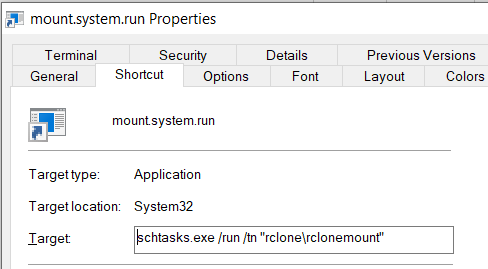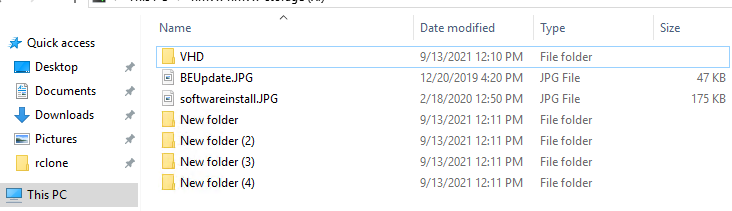#### What is the problem you are having with rclone?
When I start rclone moun…t under SYSTEM account it does not handle folder creation/deleting properly if using with Windows Explorer. When copying a folder to the mount it says the folder already exists. When Creating a new folder it creates 4 copies of the new folder. Tested on 2 different machines. I have installed the latest WinFsp.
You can easily reproduce by creating a task with Windows Task Scheduler. Make sure you configure it to run with SYSTEM account. Use:
executable: cmd
parameters: /c rclone.exe mount gdrive: X: --config rclone.conf
start dir: your rclone folder
#### What is your rclone version (output from `rclone version`)
rclone v1.47.0
- os/arch: windows/amd64
- go version: go1.11
#### Which OS you are using and how many bits (eg Windows 7, 64 bit)
Win10 x64
#### Which cloud storage system are you using? (eg Google Drive)
Google Drive
#### The command you were trying to run (eg `rclone copy /tmp remote:tmp`)
rclone.exe mount gdrive: X: --config rclone.conf --log-file a.log --log-level DEBUG
#### A log from the command with the `-vv` flag (eg output from `rclone -vv copy /tmp remote:tmp`)
<details>
<summary>Log file</summary>
<pre>
2019/05/21 19:08:04 DEBUG : rclone: Version "v1.47.0" starting with parameters ["C:\\Users\\Admin\\Downloads\\rclone-v1.47.0-windows-amd64\\rclone.exe" "mount" "gdrive:" "X:" "--config" "rclone.conf" "--log-file" "a.log" "--log-level" "DEBUG"]
2019/05/21 19:08:04 DEBUG : Using config file from "C:\\Users\\Admin\\Downloads\\rclone-v1.47.0-windows-amd64\\rclone.conf"
2019/05/21 19:08:04 DEBUG : Google drive root '': Mounting on "X:"
2019/05/21 19:08:04 DEBUG : Adding path "vfs/forget" to remote control registry
2019/05/21 19:08:04 DEBUG : Adding path "vfs/refresh" to remote control registry
2019/05/21 19:08:04 DEBUG : Adding path "vfs/poll-interval" to remote control registry
2019/05/21 19:08:04 DEBUG : Google drive root '': Mounting with options: ["-o" "fsname=gdrive:" "-o" "subtype=rclone" "-o" "max_readahead=131072" "-o" "attr_timeout=1" "-o" "atomic_o_trunc" "-o" "uid=-1" "-o" "gid=-1" "--FileSystemName=rclone" "-o" "volname=gdrive"]
2019/05/21 19:08:04 DEBUG : Google drive root '': Init:
2019/05/21 19:08:04 DEBUG : Google drive root '': >Init:
2019/05/21 19:08:04 DEBUG : /: Statfs:
2019/05/21 19:08:04 DEBUG : /: >Statfs: stat={Bsize:4096 Frsize:4096 Blocks:274877906944 Bfree:274877906944 Bavail:274877906944 Files:1000000000 Ffree:1000000000 Favail:0 Fsid:0 Flag:0 Namemax:255}, errc=0
2019/05/21 19:08:04 DEBUG : /: Getattr: fh=0xFFFFFFFFFFFFFFFF
2019/05/21 19:08:04 DEBUG : /: >Getattr: errc=0
2019/05/21 19:08:04 DEBUG : /: Readlink:
2019/05/21 19:08:04 DEBUG : /: >Readlink: linkPath="", errc=-40
2019/05/21 19:08:04 DEBUG : /: Getattr: fh=0xFFFFFFFFFFFFFFFF
2019/05/21 19:08:04 DEBUG : /: >Getattr: errc=0
2019/05/21 19:08:04 DEBUG : /: Getattr: fh=0xFFFFFFFFFFFFFFFF
2019/05/21 19:08:04 DEBUG : /: >Getattr: errc=0
2019/05/21 19:08:04 DEBUG : /: Opendir:
2019/05/21 19:08:04 DEBUG : /: OpenFile: flags=O_RDONLY, perm=-rwxrwxrwx
2019/05/21 19:08:04 DEBUG : /: >OpenFile: fd=/ (r), err=<nil>
2019/05/21 19:08:04 DEBUG : /: >Opendir: errc=0, fh=0x0
2019/05/21 19:08:04 DEBUG : /: Statfs:
2019/05/21 19:08:04 DEBUG : /: >Statfs: stat={Bsize:4096 Frsize:4096 Blocks:274877906944 Bfree:274877906944 Bavail:274877906944 Files:1000000000 Ffree:1000000000 Favail:0 Fsid:0 Flag:0 Namemax:255}, errc=0
2019/05/21 19:08:04 DEBUG : /: Getattr: fh=0xFFFFFFFFFFFFFFFF
2019/05/21 19:08:04 DEBUG : /: Releasedir: fh=0x0
2019/05/21 19:08:04 DEBUG : /: >Releasedir: errc=0
2019/05/21 19:08:04 DEBUG : /: >Getattr: errc=0
2019/05/21 19:08:04 DEBUG : /: Getattr: fh=0xFFFFFFFFFFFFFFFF
2019/05/21 19:08:04 DEBUG : /: >Getattr: errc=0
2019/05/21 19:08:04 DEBUG : /: Opendir:
2019/05/21 19:08:04 DEBUG : /: OpenFile: flags=O_RDONLY, perm=-rwxrwxrwx
2019/05/21 19:08:04 DEBUG : /: >OpenFile: fd=/ (r), err=<nil>
2019/05/21 19:08:04 DEBUG : /: >Opendir: errc=0, fh=0x0
2019/05/21 19:08:04 DEBUG : /: Releasedir: fh=0x0
2019/05/21 19:08:04 DEBUG : /: >Releasedir: errc=0
2019/05/21 19:08:04 DEBUG : /: Getattr: fh=0xFFFFFFFFFFFFFFFF
2019/05/21 19:08:04 DEBUG : /: >Getattr: errc=0
2019/05/21 19:08:04 DEBUG : /: Getattr: fh=0xFFFFFFFFFFFFFFFF
2019/05/21 19:08:04 DEBUG : /: >Getattr: errc=0
2019/05/21 19:08:04 DEBUG : /: Opendir:
2019/05/21 19:08:04 DEBUG : /: OpenFile: flags=O_RDONLY, perm=-rwxrwxrwx
2019/05/21 19:08:04 DEBUG : /: >OpenFile: fd=/ (r), err=<nil>
2019/05/21 19:08:04 DEBUG : /: >Opendir: errc=0, fh=0x0
2019/05/21 19:08:04 DEBUG : /: Releasedir: fh=0x0
2019/05/21 19:08:04 DEBUG : /: >Releasedir: errc=0
2019/05/21 19:08:07 DEBUG : /: Getattr: fh=0xFFFFFFFFFFFFFFFF
2019/05/21 19:08:07 DEBUG : /: >Getattr: errc=0
2019/05/21 19:08:07 DEBUG : /desktop.ini: Getattr: fh=0xFFFFFFFFFFFFFFFF
2019/05/21 19:08:07 DEBUG : /: Getattr: fh=0xFFFFFFFFFFFFFFFF
2019/05/21 19:08:07 DEBUG : /: >Getattr: errc=0
2019/05/21 19:08:07 DEBUG : /: Opendir:
2019/05/21 19:08:07 DEBUG : /: OpenFile: flags=O_RDONLY, perm=-rwxrwxrwx
2019/05/21 19:08:07 DEBUG : /: >OpenFile: fd=/ (r), err=<nil>
2019/05/21 19:08:07 DEBUG : /: >Opendir: errc=0, fh=0x0
2019/05/21 19:08:07 DEBUG : /: Releasedir: fh=0x0
2019/05/21 19:08:07 DEBUG : /: >Releasedir: errc=0
2019/05/21 19:08:08 DEBUG : /desktop.ini: >Getattr: errc=-2
2019/05/21 19:08:08 DEBUG : /: Getattr: fh=0xFFFFFFFFFFFFFFFF
2019/05/21 19:08:08 DEBUG : /: >Getattr: errc=0
2019/05/21 19:08:08 DEBUG : /: Getattr: fh=0xFFFFFFFFFFFFFFFF
2019/05/21 19:08:08 DEBUG : /: >Getattr: errc=0
2019/05/21 19:08:08 DEBUG : /: Opendir:
2019/05/21 19:08:08 DEBUG : /: OpenFile: flags=O_RDONLY, perm=-rwxrwxrwx
2019/05/21 19:08:08 DEBUG : /: >OpenFile: fd=/ (r), err=<nil>
2019/05/21 19:08:08 DEBUG : /: >Opendir: errc=0, fh=0x0
2019/05/21 19:08:08 DEBUG : /: Readdir: ofst=0, fh=0x0
2019/05/21 19:08:08 DEBUG : /: >Readdir: items=3, errc=0
2019/05/21 19:08:08 DEBUG : /x: Getattr: fh=0xFFFFFFFFFFFFFFFF
2019/05/21 19:08:08 DEBUG : /x: >Getattr: errc=0
2019/05/21 19:08:08 DEBUG : /Clip_480_5sec_6mbps_h264.mp4: Getattr: fh=0xFFFFFFFFFFFFFFFF
2019/05/21 19:08:08 DEBUG : /Clip_480_5sec_6mbps_h264.mp4: >Getattr: errc=0
2019/05/21 19:08:08 DEBUG : /test2: Getattr: fh=0xFFFFFFFFFFFFFFFF
2019/05/21 19:08:08 DEBUG : /test2: >Getattr: errc=0
2019/05/21 19:08:08 DEBUG : /: Releasedir: fh=0x0
2019/05/21 19:08:08 DEBUG : /: >Releasedir: errc=0
2019/05/21 19:08:08 DEBUG : /: Getattr: fh=0xFFFFFFFFFFFFFFFF
2019/05/21 19:08:08 DEBUG : /: >Getattr: errc=0
2019/05/21 19:08:08 DEBUG : /: Getattr: fh=0xFFFFFFFFFFFFFFFF
2019/05/21 19:08:08 DEBUG : /: >Getattr: errc=0
2019/05/21 19:08:08 DEBUG : /: Opendir:
2019/05/21 19:08:08 DEBUG : /: OpenFile: flags=O_RDONLY, perm=-rwxrwxrwx
2019/05/21 19:08:08 DEBUG : /: >OpenFile: fd=/ (r), err=<nil>
2019/05/21 19:08:08 DEBUG : /: >Opendir: errc=0, fh=0x0
2019/05/21 19:08:08 DEBUG : /: Statfs:
2019/05/21 19:08:08 DEBUG : /: >Statfs: stat={Bsize:4096 Frsize:4096 Blocks:274877906944 Bfree:274877906944 Bavail:274877906944 Files:1000000000 Ffree:1000000000 Favail:0 Fsid:0 Flag:0 Namemax:255}, errc=0
2019/05/21 19:08:08 DEBUG : /: Releasedir: fh=0x0
2019/05/21 19:08:08 DEBUG : /: >Releasedir: errc=0
2019/05/21 19:08:08 DEBUG : /: Getattr: fh=0xFFFFFFFFFFFFFFFF
2019/05/21 19:08:08 DEBUG : /: >Getattr: errc=0
2019/05/21 19:08:08 DEBUG : /: Getattr: fh=0xFFFFFFFFFFFFFFFF
2019/05/21 19:08:08 DEBUG : /: >Getattr: errc=0
2019/05/21 19:08:08 DEBUG : /: Opendir:
2019/05/21 19:08:08 DEBUG : /: OpenFile: flags=O_RDONLY, perm=-rwxrwxrwx
2019/05/21 19:08:08 DEBUG : /: >OpenFile: fd=/ (r), err=<nil>
2019/05/21 19:08:08 DEBUG : /: >Opendir: errc=0, fh=0x0
2019/05/21 19:08:08 DEBUG : /: Releasedir: fh=0x0
2019/05/21 19:08:08 DEBUG : /: >Releasedir: errc=0
2019/05/21 19:08:08 DEBUG : /: Getattr: fh=0xFFFFFFFFFFFFFFFF
2019/05/21 19:08:08 DEBUG : /: >Getattr: errc=0
2019/05/21 19:08:08 DEBUG : /: Getattr: fh=0xFFFFFFFFFFFFFFFF
2019/05/21 19:08:08 DEBUG : /: >Getattr: errc=0
2019/05/21 19:08:08 DEBUG : /: Opendir:
2019/05/21 19:08:08 DEBUG : /: OpenFile: flags=O_RDONLY, perm=-rwxrwxrwx
2019/05/21 19:08:08 DEBUG : /: >OpenFile: fd=/ (r), err=<nil>
2019/05/21 19:08:08 DEBUG : /: >Opendir: errc=0, fh=0x0
2019/05/21 19:08:08 DEBUG : /: Releasedir: fh=0x0
2019/05/21 19:08:08 DEBUG : /: >Releasedir: errc=0
2019/05/21 19:08:08 DEBUG : /: Getattr: fh=0xFFFFFFFFFFFFFFFF
2019/05/21 19:08:08 DEBUG : /: >Getattr: errc=0
2019/05/21 19:08:08 DEBUG : /: Getattr: fh=0xFFFFFFFFFFFFFFFF
2019/05/21 19:08:08 DEBUG : /: >Getattr: errc=0
2019/05/21 19:08:08 DEBUG : /: Opendir:
2019/05/21 19:08:08 DEBUG : /: OpenFile: flags=O_RDONLY, perm=-rwxrwxrwx
2019/05/21 19:08:08 DEBUG : /: >OpenFile: fd=/ (r), err=<nil>
2019/05/21 19:08:08 DEBUG : /: >Opendir: errc=0, fh=0x0
2019/05/21 19:08:08 DEBUG : /: Releasedir: fh=0x0
2019/05/21 19:08:08 DEBUG : /: >Releasedir: errc=0
2019/05/21 19:08:08 DEBUG : /: Getattr: fh=0xFFFFFFFFFFFFFFFF
2019/05/21 19:08:08 DEBUG : /: >Getattr: errc=0
2019/05/21 19:08:08 DEBUG : /: Getattr: fh=0xFFFFFFFFFFFFFFFF
2019/05/21 19:08:08 DEBUG : /: >Getattr: errc=0
2019/05/21 19:08:08 DEBUG : /: Opendir:
2019/05/21 19:08:08 DEBUG : /: OpenFile: flags=O_RDONLY, perm=-rwxrwxrwx
2019/05/21 19:08:08 DEBUG : /: >OpenFile: fd=/ (r), err=<nil>
2019/05/21 19:08:08 DEBUG : /: >Opendir: errc=0, fh=0x0
2019/05/21 19:08:08 DEBUG : /: Releasedir: fh=0x0
2019/05/21 19:08:08 DEBUG : /: >Releasedir: errc=0
2019/05/21 19:08:08 DEBUG : /: Getattr: fh=0xFFFFFFFFFFFFFFFF
2019/05/21 19:08:08 DEBUG : /: >Getattr: errc=0
2019/05/21 19:08:08 DEBUG : /: Getattr: fh=0xFFFFFFFFFFFFFFFF
2019/05/21 19:08:08 DEBUG : /: >Getattr: errc=0
2019/05/21 19:08:08 DEBUG : /: Opendir:
2019/05/21 19:08:08 DEBUG : /: OpenFile: flags=O_RDONLY, perm=-rwxrwxrwx
2019/05/21 19:08:08 DEBUG : /: >OpenFile: fd=/ (r), err=<nil>
2019/05/21 19:08:08 DEBUG : /: >Opendir: errc=0, fh=0x0
2019/05/21 19:08:08 DEBUG : /: Releasedir: fh=0x0
2019/05/21 19:08:08 DEBUG : /: >Releasedir: errc=0
2019/05/21 19:08:09 DEBUG : /: Getattr: fh=0xFFFFFFFFFFFFFFFF
2019/05/21 19:08:09 DEBUG : /: >Getattr: errc=0
2019/05/21 19:08:09 DEBUG : /: Getattr: fh=0xFFFFFFFFFFFFFFFF
2019/05/21 19:08:09 DEBUG : /: >Getattr: errc=0
2019/05/21 19:08:09 DEBUG : /: Opendir:
2019/05/21 19:08:09 DEBUG : /: OpenFile: flags=O_RDONLY, perm=-rwxrwxrwx
2019/05/21 19:08:09 DEBUG : /: >OpenFile: fd=/ (r), err=<nil>
2019/05/21 19:08:09 DEBUG : /: >Opendir: errc=0, fh=0x0
2019/05/21 19:08:09 DEBUG : /: Releasedir: fh=0x0
2019/05/21 19:08:09 DEBUG : /: >Releasedir: errc=0
2019/05/21 19:08:09 DEBUG : /: Getattr: fh=0xFFFFFFFFFFFFFFFF
2019/05/21 19:08:09 DEBUG : /: >Getattr: errc=0
2019/05/21 19:08:09 DEBUG : /: Getattr: fh=0xFFFFFFFFFFFFFFFF
2019/05/21 19:08:09 DEBUG : /: >Getattr: errc=0
2019/05/21 19:08:09 DEBUG : /: Opendir:
2019/05/21 19:08:09 DEBUG : /: OpenFile: flags=O_RDONLY, perm=-rwxrwxrwx
2019/05/21 19:08:09 DEBUG : /: >OpenFile: fd=/ (r), err=<nil>
2019/05/21 19:08:09 DEBUG : /: >Opendir: errc=0, fh=0x0
2019/05/21 19:08:09 DEBUG : /: Releasedir: fh=0x0
2019/05/21 19:08:09 DEBUG : /: >Releasedir: errc=0
2019/05/21 19:08:09 DEBUG : /: Getattr: fh=0xFFFFFFFFFFFFFFFF
2019/05/21 19:08:09 DEBUG : /: >Getattr: errc=0
2019/05/21 19:08:09 DEBUG : /: Getattr: fh=0xFFFFFFFFFFFFFFFF
2019/05/21 19:08:09 DEBUG : /: >Getattr: errc=0
2019/05/21 19:08:09 DEBUG : /: Opendir:
2019/05/21 19:08:09 DEBUG : /: OpenFile: flags=O_RDONLY, perm=-rwxrwxrwx
2019/05/21 19:08:09 DEBUG : /: >OpenFile: fd=/ (r), err=<nil>
2019/05/21 19:08:09 DEBUG : /: >Opendir: errc=0, fh=0x0
2019/05/21 19:08:09 DEBUG : /: Releasedir: fh=0x0
2019/05/21 19:08:09 DEBUG : /: >Releasedir: errc=0
2019/05/21 19:08:09 DEBUG : /: Getattr: fh=0xFFFFFFFFFFFFFFFF
2019/05/21 19:08:09 DEBUG : /: >Getattr: errc=0
2019/05/21 19:08:09 DEBUG : /: Getattr: fh=0xFFFFFFFFFFFFFFFF
2019/05/21 19:08:09 DEBUG : /: >Getattr: errc=0
2019/05/21 19:08:09 DEBUG : /: Opendir:
2019/05/21 19:08:09 DEBUG : /: OpenFile: flags=O_RDONLY, perm=-rwxrwxrwx
2019/05/21 19:08:09 DEBUG : /: >OpenFile: fd=/ (r), err=<nil>
2019/05/21 19:08:09 DEBUG : /: >Opendir: errc=0, fh=0x0
2019/05/21 19:08:09 DEBUG : /: Statfs:
2019/05/21 19:08:09 DEBUG : /: >Statfs: stat={Bsize:4096 Frsize:4096 Blocks:274877906944 Bfree:274877906944 Bavail:274877906944 Files:1000000000 Ffree:1000000000 Favail:0 Fsid:0 Flag:0 Namemax:255}, errc=0
2019/05/21 19:08:09 DEBUG : /: Releasedir: fh=0x0
2019/05/21 19:08:09 DEBUG : /: >Releasedir: errc=0
2019/05/21 19:08:09 DEBUG : /: Getattr: fh=0xFFFFFFFFFFFFFFFF
2019/05/21 19:08:09 DEBUG : /: >Getattr: errc=0
2019/05/21 19:08:09 DEBUG : /: Getattr: fh=0xFFFFFFFFFFFFFFFF
2019/05/21 19:08:09 DEBUG : /: >Getattr: errc=0
2019/05/21 19:08:09 DEBUG : /: Opendir:
2019/05/21 19:08:09 DEBUG : /: OpenFile: flags=O_RDONLY, perm=-rwxrwxrwx
2019/05/21 19:08:09 DEBUG : /: >OpenFile: fd=/ (r), err=<nil>
2019/05/21 19:08:09 DEBUG : /: >Opendir: errc=0, fh=0x0
2019/05/21 19:08:09 DEBUG : /: Releasedir: fh=0x0
2019/05/21 19:08:09 DEBUG : /: >Releasedir: errc=0
2019/05/21 19:08:09 DEBUG : /: Getattr: fh=0xFFFFFFFFFFFFFFFF
2019/05/21 19:08:09 DEBUG : /: >Getattr: errc=0
2019/05/21 19:08:09 DEBUG : /: Getattr: fh=0xFFFFFFFFFFFFFFFF
2019/05/21 19:08:09 DEBUG : /: >Getattr: errc=0
2019/05/21 19:08:09 DEBUG : /: Opendir:
2019/05/21 19:08:09 DEBUG : /: OpenFile: flags=O_RDONLY, perm=-rwxrwxrwx
2019/05/21 19:08:09 DEBUG : /: >OpenFile: fd=/ (r), err=<nil>
2019/05/21 19:08:09 DEBUG : /: >Opendir: errc=0, fh=0x0
2019/05/21 19:08:09 DEBUG : /: Releasedir: fh=0x0
2019/05/21 19:08:09 DEBUG : /: >Releasedir: errc=0
2019/05/21 19:08:09 DEBUG : /: Getattr: fh=0xFFFFFFFFFFFFFFFF
2019/05/21 19:08:09 DEBUG : /: >Getattr: errc=0
2019/05/21 19:08:09 DEBUG : /: Getattr: fh=0xFFFFFFFFFFFFFFFF
2019/05/21 19:08:09 DEBUG : /: >Getattr: errc=0
2019/05/21 19:08:09 DEBUG : /: Opendir:
2019/05/21 19:08:09 DEBUG : /: OpenFile: flags=O_RDONLY, perm=-rwxrwxrwx
2019/05/21 19:08:09 DEBUG : /: >OpenFile: fd=/ (r), err=<nil>
2019/05/21 19:08:09 DEBUG : /: >Opendir: errc=0, fh=0x0
2019/05/21 19:08:09 DEBUG : /: Releasedir: fh=0x0
2019/05/21 19:08:09 DEBUG : /: >Releasedir: errc=0
2019/05/21 19:08:09 DEBUG : /: Getattr: fh=0xFFFFFFFFFFFFFFFF
2019/05/21 19:08:09 DEBUG : /: >Getattr: errc=0
2019/05/21 19:08:09 DEBUG : /: Getattr: fh=0xFFFFFFFFFFFFFFFF
2019/05/21 19:08:09 DEBUG : /: >Getattr: errc=0
2019/05/21 19:08:09 DEBUG : /: Opendir:
2019/05/21 19:08:09 DEBUG : /: OpenFile: flags=O_RDONLY, perm=-rwxrwxrwx
2019/05/21 19:08:09 DEBUG : /: >OpenFile: fd=/ (r), err=<nil>
2019/05/21 19:08:09 DEBUG : /: >Opendir: errc=0, fh=0x0
2019/05/21 19:08:09 DEBUG : /: Releasedir: fh=0x0
2019/05/21 19:08:09 DEBUG : /: >Releasedir: errc=0
2019/05/21 19:08:09 DEBUG : /: Getattr: fh=0xFFFFFFFFFFFFFFFF
2019/05/21 19:08:09 DEBUG : /: >Getattr: errc=0
2019/05/21 19:08:09 DEBUG : /: Getattr: fh=0xFFFFFFFFFFFFFFFF
2019/05/21 19:08:09 DEBUG : /: >Getattr: errc=0
2019/05/21 19:08:09 DEBUG : /: Opendir:
2019/05/21 19:08:09 DEBUG : /: OpenFile: flags=O_RDONLY, perm=-rwxrwxrwx
2019/05/21 19:08:09 DEBUG : /: >OpenFile: fd=/ (r), err=<nil>
2019/05/21 19:08:09 DEBUG : /: >Opendir: errc=0, fh=0x0
2019/05/21 19:08:09 DEBUG : /: Readdir: ofst=0, fh=0x0
2019/05/21 19:08:09 DEBUG : /: >Readdir: items=3, errc=0
2019/05/21 19:08:09 DEBUG : /x: Getattr: fh=0xFFFFFFFFFFFFFFFF
2019/05/21 19:08:09 DEBUG : /x: >Getattr: errc=0
2019/05/21 19:08:09 DEBUG : /Clip_480_5sec_6mbps_h264.mp4: Getattr: fh=0xFFFFFFFFFFFFFFFF
2019/05/21 19:08:09 DEBUG : /Clip_480_5sec_6mbps_h264.mp4: >Getattr: errc=0
2019/05/21 19:08:09 DEBUG : /test2: Getattr: fh=0xFFFFFFFFFFFFFFFF
2019/05/21 19:08:09 DEBUG : /test2: >Getattr: errc=0
2019/05/21 19:08:09 DEBUG : /: Releasedir: fh=0x0
2019/05/21 19:08:09 DEBUG : /: >Releasedir: errc=0
2019/05/21 19:08:09 DEBUG : /: Getattr: fh=0xFFFFFFFFFFFFFFFF
2019/05/21 19:08:09 DEBUG : /: >Getattr: errc=0
2019/05/21 19:08:09 DEBUG : /folder: Mkdir: mode=0700
2019/05/21 19:08:10 DEBUG : /folder: >Mkdir: errc=0
2019/05/21 19:08:10 DEBUG : /folder: Opendir:
2019/05/21 19:08:10 DEBUG : /folder: OpenFile: flags=O_RDONLY, perm=-rwxrwxrwx
2019/05/21 19:08:10 DEBUG : /folder: >OpenFile: fd=folder/ (r), err=<nil>
2019/05/21 19:08:10 DEBUG : /folder: >Opendir: errc=0, fh=0x0
2019/05/21 19:08:10 DEBUG : /folder: Chown: uid=544, gid=197121
2019/05/21 19:08:10 DEBUG : /folder: >Chown: errc=0
2019/05/21 19:08:10 DEBUG : /folder: Getattr: fh=0x0
2019/05/21 19:08:10 DEBUG : /folder: >Getattr: errc=0
2019/05/21 19:08:10 DEBUG : /: Getattr: fh=0xFFFFFFFFFFFFFFFF
2019/05/21 19:08:10 DEBUG : /: >Getattr: errc=0
2019/05/21 19:08:10 DEBUG : /folder: Releasedir: fh=0x0
2019/05/21 19:08:10 DEBUG : /folder: >Releasedir: errc=0
2019/05/21 19:08:10 DEBUG : /: Getattr: fh=0xFFFFFFFFFFFFFFFF
2019/05/21 19:08:10 DEBUG : /: >Getattr: errc=0
2019/05/21 19:08:10 DEBUG : /: Opendir:
2019/05/21 19:08:10 DEBUG : /: OpenFile: flags=O_RDONLY, perm=-rwxrwxrwx
2019/05/21 19:08:10 DEBUG : /: >OpenFile: fd=/ (r), err=<nil>
2019/05/21 19:08:10 DEBUG : /folder: Getattr: fh=0xFFFFFFFFFFFFFFFF
2019/05/21 19:08:10 DEBUG : /folder: >Getattr: errc=0
2019/05/21 19:08:10 DEBUG : /: >Opendir: errc=0, fh=0x0
2019/05/21 19:08:10 DEBUG : /: Getattr: fh=0xFFFFFFFFFFFFFFFF
2019/05/21 19:08:10 DEBUG : /: >Getattr: errc=0
2019/05/21 19:08:10 DEBUG : /: Statfs:
2019/05/21 19:08:10 DEBUG : /: >Statfs: stat={Bsize:4096 Frsize:4096 Blocks:274877906944 Bfree:274877906944 Bavail:274877906944 Files:1000000000 Ffree:1000000000 Favail:0 Fsid:0 Flag:0 Namemax:255}, errc=0
2019/05/21 19:08:10 DEBUG : /folder: Getattr: fh=0xFFFFFFFFFFFFFFFF
2019/05/21 19:08:10 DEBUG : /folder: >Getattr: errc=0
2019/05/21 19:08:10 DEBUG : /: Getattr: fh=0xFFFFFFFFFFFFFFFF
2019/05/21 19:08:10 DEBUG : /: >Getattr: errc=0
2019/05/21 19:08:10 DEBUG : /: Releasedir: fh=0x0
2019/05/21 19:08:10 DEBUG : /: >Releasedir: errc=0
2019/05/21 19:08:10 DEBUG : /folder: Getattr: fh=0xFFFFFFFFFFFFFFFF
2019/05/21 19:08:10 DEBUG : /folder: >Getattr: errc=0
2019/05/21 19:08:10 DEBUG : /: Getattr: fh=0xFFFFFFFFFFFFFFFF
2019/05/21 19:08:10 DEBUG : /: >Getattr: errc=0
2019/05/21 19:08:10 DEBUG : /folder: Getattr: fh=0xFFFFFFFFFFFFFFFF
2019/05/21 19:08:10 DEBUG : /folder: >Getattr: errc=0
2019/05/21 19:08:10 DEBUG : /: Getattr: fh=0xFFFFFFFFFFFFFFFF
2019/05/21 19:08:10 DEBUG : /: >Getattr: errc=0
2019/05/21 19:08:10 DEBUG : /folder: Getattr: fh=0xFFFFFFFFFFFFFFFF
2019/05/21 19:08:10 DEBUG : /folder: >Getattr: errc=0
2019/05/21 19:08:10 DEBUG : /: Getattr: fh=0xFFFFFFFFFFFFFFFF
2019/05/21 19:08:10 DEBUG : /: >Getattr: errc=0
2019/05/21 19:08:10 DEBUG : /folder: Getattr: fh=0xFFFFFFFFFFFFFFFF
2019/05/21 19:08:10 DEBUG : /folder: >Getattr: errc=0
2019/05/21 19:08:10 DEBUG : /: Getattr: fh=0xFFFFFFFFFFFFFFFF
2019/05/21 19:08:10 DEBUG : /: >Getattr: errc=0
2019/05/21 19:08:10 DEBUG : /folder: Getattr: fh=0xFFFFFFFFFFFFFFFF
2019/05/21 19:08:10 DEBUG : /folder: >Getattr: errc=0
2019/05/21 19:08:10 DEBUG : /: Getattr: fh=0xFFFFFFFFFFFFFFFF
2019/05/21 19:08:10 DEBUG : /: >Getattr: errc=0
2019/05/21 19:08:10 DEBUG : /folder: Getattr: fh=0xFFFFFFFFFFFFFFFF
2019/05/21 19:08:10 DEBUG : /folder: >Getattr: errc=0
2019/05/21 19:08:10 DEBUG : /: Getattr: fh=0xFFFFFFFFFFFFFFFF
2019/05/21 19:08:10 DEBUG : /: >Getattr: errc=0
2019/05/21 19:08:10 DEBUG : /: Getattr: fh=0xFFFFFFFFFFFFFFFF
2019/05/21 19:08:10 DEBUG : /: >Getattr: errc=0
2019/05/21 19:08:10 DEBUG : /: Getattr: fh=0xFFFFFFFFFFFFFFFF
2019/05/21 19:08:10 DEBUG : /: >Getattr: errc=0
2019/05/21 19:08:10 DEBUG : /: Opendir:
2019/05/21 19:08:10 DEBUG : /: OpenFile: flags=O_RDONLY, perm=-rwxrwxrwx
2019/05/21 19:08:10 DEBUG : /: >OpenFile: fd=/ (r), err=<nil>
2019/05/21 19:08:10 DEBUG : /: >Opendir: errc=0, fh=0x0
2019/05/21 19:08:10 DEBUG : /folder: Getattr: fh=0xFFFFFFFFFFFFFFFF
2019/05/21 19:08:10 DEBUG : /folder: >Getattr: errc=0
2019/05/21 19:08:10 DEBUG : /: Getattr: fh=0xFFFFFFFFFFFFFFFF
2019/05/21 19:08:10 DEBUG : /: >Getattr: errc=0
2019/05/21 19:08:10 DEBUG : /: Releasedir: fh=0x0
2019/05/21 19:08:10 DEBUG : /: >Releasedir: errc=0
2019/05/21 19:08:10 DEBUG : /folder: Getattr: fh=0xFFFFFFFFFFFFFFFF
2019/05/21 19:08:10 DEBUG : /folder: >Getattr: errc=0
2019/05/21 19:08:10 DEBUG : /: Getattr: fh=0xFFFFFFFFFFFFFFFF
2019/05/21 19:08:10 DEBUG : /: >Getattr: errc=0
2019/05/21 19:08:10 DEBUG : /folder: Getattr: fh=0xFFFFFFFFFFFFFFFF
2019/05/21 19:08:10 DEBUG : /folder: >Getattr: errc=0
2019/05/21 19:08:10 DEBUG : /folder: Getattr: fh=0xFFFFFFFFFFFFFFFF
2019/05/21 19:08:10 DEBUG : /folder: >Getattr: errc=0
2019/05/21 19:08:10 DEBUG : /folder: Opendir:
2019/05/21 19:08:10 DEBUG : /folder: OpenFile: flags=O_RDONLY, perm=-rwxrwxrwx
2019/05/21 19:08:10 DEBUG : /folder: >OpenFile: fd=folder/ (r), err=<nil>
2019/05/21 19:08:10 DEBUG : /folder: >Opendir: errc=0, fh=0x0
2019/05/21 19:08:10 DEBUG : /folder: Releasedir: fh=0x0
2019/05/21 19:08:10 DEBUG : /folder: >Releasedir: errc=0
2019/05/21 19:08:10 DEBUG : /folder: Getattr: fh=0xFFFFFFFFFFFFFFFF
2019/05/21 19:08:10 DEBUG : /folder: >Getattr: errc=0
2019/05/21 19:08:10 DEBUG : /folder: Getattr: fh=0xFFFFFFFFFFFFFFFF
2019/05/21 19:08:10 DEBUG : /folder: >Getattr: errc=0
2019/05/21 19:08:10 DEBUG : /folder: Opendir:
2019/05/21 19:08:10 DEBUG : /folder: OpenFile: flags=O_RDONLY, perm=-rwxrwxrwx
2019/05/21 19:08:10 DEBUG : /folder: >OpenFile: fd=folder/ (r), err=<nil>
2019/05/21 19:08:10 DEBUG : /folder: >Opendir: errc=0, fh=0x0
2019/05/21 19:08:10 DEBUG : /folder: Releasedir: fh=0x0
2019/05/21 19:08:10 DEBUG : /folder: >Releasedir: errc=0
2019/05/21 19:08:10 DEBUG : /folder: Getattr: fh=0xFFFFFFFFFFFFFFFF
2019/05/21 19:08:10 DEBUG : /folder: >Getattr: errc=0
2019/05/21 19:08:10 DEBUG : /folder: Getattr: fh=0xFFFFFFFFFFFFFFFF
2019/05/21 19:08:10 DEBUG : /folder: >Getattr: errc=0
2019/05/21 19:08:10 DEBUG : /folder: Opendir:
2019/05/21 19:08:10 DEBUG : /folder: OpenFile: flags=O_RDONLY, perm=-rwxrwxrwx
2019/05/21 19:08:10 DEBUG : /folder: >OpenFile: fd=folder/ (r), err=<nil>
2019/05/21 19:08:10 DEBUG : /folder: >Opendir: errc=0, fh=0x0
2019/05/21 19:08:10 DEBUG : /folder: Releasedir: fh=0x0
2019/05/21 19:08:10 DEBUG : /folder: >Releasedir: errc=0
2019/05/21 19:08:10 DEBUG : /: Getattr: fh=0xFFFFFFFFFFFFFFFF
2019/05/21 19:08:10 DEBUG : /: >Getattr: errc=0
2019/05/21 19:08:10 DEBUG : /: Getattr: fh=0xFFFFFFFFFFFFFFFF
2019/05/21 19:08:10 DEBUG : /: >Getattr: errc=0
2019/05/21 19:08:10 DEBUG : /: Opendir:
2019/05/21 19:08:10 DEBUG : /: OpenFile: flags=O_RDONLY, perm=-rwxrwxrwx
2019/05/21 19:08:10 DEBUG : /: >OpenFile: fd=/ (r), err=<nil>
2019/05/21 19:08:10 DEBUG : /: >Opendir: errc=0, fh=0x0
2019/05/21 19:08:10 DEBUG : /folder: Getattr: fh=0xFFFFFFFFFFFFFFFF
2019/05/21 19:08:10 DEBUG : /folder: >Getattr: errc=0
2019/05/21 19:08:10 DEBUG : /: Releasedir: fh=0x0
2019/05/21 19:08:10 DEBUG : /: >Releasedir: errc=0
2019/05/21 19:08:10 DEBUG : /: Getattr: fh=0xFFFFFFFFFFFFFFFF
2019/05/21 19:08:10 DEBUG : /: >Getattr: errc=0
2019/05/21 19:08:10 DEBUG : /: Getattr: fh=0xFFFFFFFFFFFFFFFF
2019/05/21 19:08:10 DEBUG : /: >Getattr: errc=0
2019/05/21 19:08:10 DEBUG : /: Opendir:
2019/05/21 19:08:10 DEBUG : /: OpenFile: flags=O_RDONLY, perm=-rwxrwxrwx
2019/05/21 19:08:10 DEBUG : /: >OpenFile: fd=/ (r), err=<nil>
2019/05/21 19:08:10 DEBUG : /: >Opendir: errc=0, fh=0x0
2019/05/21 19:08:10 DEBUG : /folder: Getattr: fh=0xFFFFFFFFFFFFFFFF
2019/05/21 19:08:10 DEBUG : /folder: >Getattr: errc=0
2019/05/21 19:08:10 DEBUG : /: Releasedir: fh=0x0
2019/05/21 19:08:10 DEBUG : /: >Releasedir: errc=0
2019/05/21 19:08:10 DEBUG : /folder: Getattr: fh=0xFFFFFFFFFFFFFFFF
2019/05/21 19:08:10 DEBUG : /folder: >Getattr: errc=0
2019/05/21 19:08:10 DEBUG : /folder: Getattr: fh=0xFFFFFFFFFFFFFFFF
2019/05/21 19:08:10 DEBUG : /folder: >Getattr: errc=0
2019/05/21 19:08:10 DEBUG : /folder: Opendir:
2019/05/21 19:08:10 DEBUG : /folder: OpenFile: flags=O_RDONLY, perm=-rwxrwxrwx
2019/05/21 19:08:10 DEBUG : /folder: >OpenFile: fd=folder/ (r), err=<nil>
2019/05/21 19:08:10 DEBUG : /folder: >Opendir: errc=0, fh=0x0
2019/05/21 19:08:10 DEBUG : /folder/test.txt: Getattr: fh=0xFFFFFFFFFFFFFFFF
2019/05/21 19:08:10 DEBUG : /: Getattr: fh=0xFFFFFFFFFFFFFFFF
2019/05/21 19:08:10 DEBUG : /: >Getattr: errc=0
2019/05/21 19:08:10 DEBUG : /: Getattr: fh=0xFFFFFFFFFFFFFFFF
2019/05/21 19:08:10 DEBUG : /: >Getattr: errc=0
2019/05/21 19:08:10 DEBUG : /: Opendir:
2019/05/21 19:08:10 DEBUG : /: OpenFile: flags=O_RDONLY, perm=-rwxrwxrwx
2019/05/21 19:08:10 DEBUG : /: >OpenFile: fd=/ (r), err=<nil>
2019/05/21 19:08:10 DEBUG : /: >Opendir: errc=0, fh=0x1
2019/05/21 19:08:10 DEBUG : /: Releasedir: fh=0x1
2019/05/21 19:08:10 DEBUG : /: >Releasedir: errc=0
2019/05/21 19:08:10 DEBUG : /: Getattr: fh=0xFFFFFFFFFFFFFFFF
2019/05/21 19:08:10 DEBUG : /: >Getattr: errc=0
2019/05/21 19:08:10 DEBUG : /: Getattr: fh=0xFFFFFFFFFFFFFFFF
2019/05/21 19:08:10 DEBUG : /: >Getattr: errc=0
2019/05/21 19:08:10 DEBUG : /: Opendir:
2019/05/21 19:08:10 DEBUG : /: OpenFile: flags=O_RDONLY, perm=-rwxrwxrwx
2019/05/21 19:08:10 DEBUG : /: >OpenFile: fd=/ (r), err=<nil>
2019/05/21 19:08:10 DEBUG : /: >Opendir: errc=0, fh=0x1
2019/05/21 19:08:10 DEBUG : /: Getattr: fh=0xFFFFFFFFFFFFFFFF
2019/05/21 19:08:10 DEBUG : /: >Getattr: errc=0
2019/05/21 19:08:10 DEBUG : /: Getattr: fh=0xFFFFFFFFFFFFFFFF
2019/05/21 19:08:10 DEBUG : /: >Getattr: errc=0
2019/05/21 19:08:10 DEBUG : /: Opendir:
2019/05/21 19:08:10 DEBUG : /: Releasedir: fh=0x1
2019/05/21 19:08:10 DEBUG : /: >Releasedir: errc=0
2019/05/21 19:08:10 DEBUG : /: OpenFile: flags=O_RDONLY, perm=-rwxrwxrwx
2019/05/21 19:08:10 DEBUG : /: >OpenFile: fd=/ (r), err=<nil>
2019/05/21 19:08:10 DEBUG : /: >Opendir: errc=0, fh=0x1
2019/05/21 19:08:10 DEBUG : /: Releasedir: fh=0x1
2019/05/21 19:08:10 DEBUG : /: >Releasedir: errc=0
2019/05/21 19:08:10 DEBUG : /: Getattr: fh=0xFFFFFFFFFFFFFFFF
2019/05/21 19:08:10 DEBUG : /: >Getattr: errc=0
2019/05/21 19:08:10 DEBUG : /: Getattr: fh=0xFFFFFFFFFFFFFFFF
2019/05/21 19:08:10 DEBUG : /: >Getattr: errc=0
2019/05/21 19:08:10 DEBUG : /: Opendir:
2019/05/21 19:08:10 DEBUG : /: OpenFile: flags=O_RDONLY, perm=-rwxrwxrwx
2019/05/21 19:08:10 DEBUG : /: >OpenFile: fd=/ (r), err=<nil>
2019/05/21 19:08:10 DEBUG : /: >Opendir: errc=0, fh=0x1
2019/05/21 19:08:10 DEBUG : /: Releasedir: fh=0x1
2019/05/21 19:08:10 DEBUG : /: >Releasedir: errc=0
2019/05/21 19:08:10 DEBUG : /: Getattr: fh=0xFFFFFFFFFFFFFFFF
2019/05/21 19:08:10 DEBUG : /: >Getattr: errc=0
2019/05/21 19:08:10 DEBUG : /: Getattr: fh=0xFFFFFFFFFFFFFFFF
2019/05/21 19:08:10 DEBUG : /: >Getattr: errc=0
2019/05/21 19:08:10 DEBUG : /: Opendir:
2019/05/21 19:08:10 DEBUG : /: OpenFile: flags=O_RDONLY, perm=-rwxrwxrwx
2019/05/21 19:08:10 DEBUG : /: >OpenFile: fd=/ (r), err=<nil>
2019/05/21 19:08:10 DEBUG : /: >Opendir: errc=0, fh=0x1
2019/05/21 19:08:10 DEBUG : /: Releasedir: fh=0x1
2019/05/21 19:08:10 DEBUG : /: >Releasedir: errc=0
2019/05/21 19:08:10 DEBUG : /: Getattr: fh=0xFFFFFFFFFFFFFFFF
2019/05/21 19:08:10 DEBUG : /: >Getattr: errc=0
2019/05/21 19:08:10 DEBUG : /: Getattr: fh=0xFFFFFFFFFFFFFFFF
2019/05/21 19:08:10 DEBUG : /: >Getattr: errc=0
2019/05/21 19:08:10 DEBUG : /: Opendir:
2019/05/21 19:08:10 DEBUG : /: OpenFile: flags=O_RDONLY, perm=-rwxrwxrwx
2019/05/21 19:08:10 DEBUG : /: >OpenFile: fd=/ (r), err=<nil>
2019/05/21 19:08:10 DEBUG : /: >Opendir: errc=0, fh=0x1
2019/05/21 19:08:10 DEBUG : /: Releasedir: fh=0x1
2019/05/21 19:08:10 DEBUG : /: >Releasedir: errc=0
2019/05/21 19:08:11 DEBUG : /folder/test.txt: >Getattr: errc=-2
2019/05/21 19:08:11 DEBUG : /folder: Releasedir: fh=0x0
2019/05/21 19:08:11 DEBUG : /folder: >Releasedir: errc=0
2019/05/21 19:08:11 DEBUG : /folder/test.txt: Getattr: fh=0xFFFFFFFFFFFFFFFF
2019/05/21 19:08:11 DEBUG : /folder/test.txt: >Getattr: errc=-2
2019/05/21 19:08:11 DEBUG : /folder: Getattr: fh=0xFFFFFFFFFFFFFFFF
2019/05/21 19:08:11 DEBUG : /folder: >Getattr: errc=0
2019/05/21 19:08:11 DEBUG : /folder: Getattr: fh=0xFFFFFFFFFFFFFFFF
2019/05/21 19:08:11 DEBUG : /folder: >Getattr: errc=0
2019/05/21 19:08:11 DEBUG : /folder: Opendir:
2019/05/21 19:08:11 DEBUG : /folder: OpenFile: flags=O_RDONLY, perm=-rwxrwxrwx
2019/05/21 19:08:11 DEBUG : /folder: >OpenFile: fd=folder/ (r), err=<nil>
2019/05/21 19:08:11 DEBUG : /folder: >Opendir: errc=0, fh=0x0
2019/05/21 19:08:11 DEBUG : /folder: Readdir: ofst=0, fh=0x0
2019/05/21 19:08:11 DEBUG : /folder: >Readdir: items=0, errc=0
2019/05/21 19:08:11 DEBUG : /: Getattr: fh=0xFFFFFFFFFFFFFFFF
2019/05/21 19:08:11 DEBUG : /: >Getattr: errc=0
2019/05/21 19:08:11 DEBUG : /folder: Getattr: fh=0xFFFFFFFFFFFFFFFF
2019/05/21 19:08:11 DEBUG : /folder: >Getattr: errc=0
2019/05/21 19:08:11 DEBUG : /folder: Releasedir: fh=0x0
2019/05/21 19:08:11 DEBUG : /folder: >Releasedir: errc=0
2019/05/21 19:08:11 DEBUG : /: Getattr: fh=0xFFFFFFFFFFFFFFFF
2019/05/21 19:08:11 DEBUG : /: >Getattr: errc=0
2019/05/21 19:08:11 DEBUG : /: Getattr: fh=0xFFFFFFFFFFFFFFFF
2019/05/21 19:08:11 DEBUG : /: >Getattr: errc=0
2019/05/21 19:08:11 DEBUG : /: Opendir:
2019/05/21 19:08:11 DEBUG : /: OpenFile: flags=O_RDONLY, perm=-rwxrwxrwx
2019/05/21 19:08:11 DEBUG : /: >OpenFile: fd=/ (r), err=<nil>
2019/05/21 19:08:11 DEBUG : /: >Opendir: errc=0, fh=0x0
2019/05/21 19:08:11 DEBUG : /: Getattr: fh=0xFFFFFFFFFFFFFFFF
2019/05/21 19:08:11 DEBUG : /: >Getattr: errc=0
2019/05/21 19:08:11 DEBUG : /: Getattr: fh=0xFFFFFFFFFFFFFFFF
2019/05/21 19:08:11 DEBUG : /: >Getattr: errc=0
2019/05/21 19:08:11 DEBUG : /: Opendir:
2019/05/21 19:08:11 DEBUG : /: OpenFile: flags=O_RDONLY, perm=-rwxrwxrwx
2019/05/21 19:08:11 DEBUG : /: >OpenFile: fd=/ (r), err=<nil>
2019/05/21 19:08:11 DEBUG : /: >Opendir: errc=0, fh=0x1
2019/05/21 19:08:11 DEBUG : /: Releasedir: fh=0x0
2019/05/21 19:08:11 DEBUG : /: >Releasedir: errc=0
2019/05/21 19:08:11 DEBUG : /: Releasedir: fh=0x1
2019/05/21 19:08:11 DEBUG : /: >Releasedir: errc=0
2019/05/21 19:08:11 DEBUG : /: Getattr: fh=0xFFFFFFFFFFFFFFFF
2019/05/21 19:08:11 DEBUG : /: >Getattr: errc=0
2019/05/21 19:08:11 DEBUG : /folder: Mkdir: mode=0700
2019/05/21 19:08:11 DEBUG : /folder: >Mkdir: errc=0
2019/05/21 19:08:11 DEBUG : /folder: Opendir:
2019/05/21 19:08:11 DEBUG : /folder: OpenFile: flags=O_RDONLY, perm=-rwxrwxrwx
2019/05/21 19:08:11 DEBUG : /folder: >OpenFile: fd=folder/ (r), err=<nil>
2019/05/21 19:08:11 DEBUG : /folder: >Opendir: errc=0, fh=0x0
2019/05/21 19:08:11 DEBUG : /folder: Chown: uid=544, gid=197121
2019/05/21 19:08:11 DEBUG : /folder: >Chown: errc=0
2019/05/21 19:08:11 DEBUG : /folder: Getattr: fh=0x0
2019/05/21 19:08:11 DEBUG : /folder: >Getattr: errc=0
2019/05/21 19:08:11 DEBUG : /folder: Releasedir: fh=0x0
2019/05/21 19:08:11 DEBUG : /folder: >Releasedir: errc=0
2019/05/21 19:08:11 DEBUG : /folder: Getattr: fh=0xFFFFFFFFFFFFFFFF
2019/05/21 19:08:11 DEBUG : /folder: >Getattr: errc=0
2019/05/21 19:08:11 DEBUG : /: Getattr: fh=0xFFFFFFFFFFFFFFFF
2019/05/21 19:08:11 DEBUG : /: >Getattr: errc=0
2019/05/21 19:08:11 DEBUG : /folder: Getattr: fh=0xFFFFFFFFFFFFFFFF
2019/05/21 19:08:11 DEBUG : /folder: >Getattr: errc=0
2019/05/21 19:08:11 DEBUG : /: Getattr: fh=0xFFFFFFFFFFFFFFFF
2019/05/21 19:08:11 DEBUG : /: >Getattr: errc=0
2019/05/21 19:08:11 DEBUG : /folder: Getattr: fh=0xFFFFFFFFFFFFFFFF
2019/05/21 19:08:11 DEBUG : /folder: >Getattr: errc=0
2019/05/21 19:08:11 DEBUG : /: Getattr: fh=0xFFFFFFFFFFFFFFFF
2019/05/21 19:08:11 DEBUG : /: >Getattr: errc=0
2019/05/21 19:08:11 DEBUG : /folder: Getattr: fh=0xFFFFFFFFFFFFFFFF
2019/05/21 19:08:11 DEBUG : /folder: >Getattr: errc=0
2019/05/21 19:08:11 DEBUG : /: Getattr: fh=0xFFFFFFFFFFFFFFFF
2019/05/21 19:08:11 DEBUG : /: >Getattr: errc=0
2019/05/21 19:08:11 DEBUG : /folder: Getattr: fh=0xFFFFFFFFFFFFFFFF
2019/05/21 19:08:11 DEBUG : /folder: >Getattr: errc=0
2019/05/21 19:08:11 DEBUG : /: Getattr: fh=0xFFFFFFFFFFFFFFFF
2019/05/21 19:08:11 DEBUG : /: >Getattr: errc=0
2019/05/21 19:08:11 DEBUG : /folder: Getattr: fh=0xFFFFFFFFFFFFFFFF
2019/05/21 19:08:11 DEBUG : /folder: >Getattr: errc=0
2019/05/21 19:08:11 DEBUG : /: Getattr: fh=0xFFFFFFFFFFFFFFFF
2019/05/21 19:08:11 DEBUG : /: >Getattr: errc=0
2019/05/21 19:08:11 DEBUG : /folder: Getattr: fh=0xFFFFFFFFFFFFFFFF
2019/05/21 19:08:11 DEBUG : /folder: >Getattr: errc=0
2019/05/21 19:08:11 DEBUG : /: Getattr: fh=0xFFFFFFFFFFFFFFFF
2019/05/21 19:08:11 DEBUG : /: >Getattr: errc=0
2019/05/21 19:08:11 DEBUG : /folder: Getattr: fh=0xFFFFFFFFFFFFFFFF
2019/05/21 19:08:11 DEBUG : /folder: >Getattr: errc=0
2019/05/21 19:08:11 DEBUG : /: Getattr: fh=0xFFFFFFFFFFFFFFFF
2019/05/21 19:08:11 DEBUG : /: >Getattr: errc=0
2019/05/21 19:08:11 DEBUG : /folder: Getattr: fh=0xFFFFFFFFFFFFFFFF
2019/05/21 19:08:11 DEBUG : /folder: >Getattr: errc=0
2019/05/21 19:08:11 DEBUG : /: Getattr: fh=0xFFFFFFFFFFFFFFFF
2019/05/21 19:08:11 DEBUG : /: >Getattr: errc=0
2019/05/21 19:08:11 DEBUG : /folder: Getattr: fh=0xFFFFFFFFFFFFFFFF
2019/05/21 19:08:11 DEBUG : /folder: >Getattr: errc=0
2019/05/21 19:08:11 DEBUG : /: Getattr: fh=0xFFFFFFFFFFFFFFFF
2019/05/21 19:08:11 DEBUG : /: >Getattr: errc=0
2019/05/21 19:08:11 DEBUG : /folder: Getattr: fh=0xFFFFFFFFFFFFFFFF
2019/05/21 19:08:11 DEBUG : /folder: >Getattr: errc=0
2019/05/21 19:08:11 DEBUG : /folder: Getattr: fh=0xFFFFFFFFFFFFFFFF
2019/05/21 19:08:11 DEBUG : /folder: >Getattr: errc=0
2019/05/21 19:08:11 DEBUG : /folder: Opendir:
2019/05/21 19:08:11 DEBUG : /folder: OpenFile: flags=O_RDONLY, perm=-rwxrwxrwx
2019/05/21 19:08:11 DEBUG : /folder: >OpenFile: fd=folder/ (r), err=<nil>
2019/05/21 19:08:11 DEBUG : /folder: >Opendir: errc=0, fh=0x0
2019/05/21 19:08:11 DEBUG : /folder: Releasedir: fh=0x0
2019/05/21 19:08:11 DEBUG : /folder: >Releasedir: errc=0
2019/05/21 19:08:11 DEBUG : /folder: Getattr: fh=0xFFFFFFFFFFFFFFFF
2019/05/21 19:08:11 DEBUG : /folder: >Getattr: errc=0
2019/05/21 19:08:11 DEBUG : /folder: Getattr: fh=0xFFFFFFFFFFFFFFFF
2019/05/21 19:08:11 DEBUG : /folder: >Getattr: errc=0
2019/05/21 19:08:11 DEBUG : /folder: Opendir:
2019/05/21 19:08:11 DEBUG : /folder: OpenFile: flags=O_RDONLY, perm=-rwxrwxrwx
2019/05/21 19:08:11 DEBUG : /folder: >OpenFile: fd=folder/ (r), err=<nil>
2019/05/21 19:08:11 DEBUG : /folder: >Opendir: errc=0, fh=0x0
2019/05/21 19:08:11 DEBUG : /folder: Releasedir: fh=0x0
2019/05/21 19:08:11 DEBUG : /folder: >Releasedir: errc=0
2019/05/21 19:08:11 DEBUG : /folder: Getattr: fh=0xFFFFFFFFFFFFFFFF
2019/05/21 19:08:11 DEBUG : /folder: >Getattr: errc=0
2019/05/21 19:08:11 DEBUG : /folder: Getattr: fh=0xFFFFFFFFFFFFFFFF
2019/05/21 19:08:11 DEBUG : /folder: >Getattr: errc=0
2019/05/21 19:08:11 DEBUG : /folder: Opendir:
2019/05/21 19:08:11 DEBUG : /folder: OpenFile: flags=O_RDONLY, perm=-rwxrwxrwx
2019/05/21 19:08:11 DEBUG : /folder: >OpenFile: fd=folder/ (r), err=<nil>
2019/05/21 19:08:11 DEBUG : /folder: >Opendir: errc=0, fh=0x0
2019/05/21 19:08:11 DEBUG : /folder: Releasedir: fh=0x0
2019/05/21 19:08:11 DEBUG : /folder: >Releasedir: errc=0
2019/05/21 19:08:11 DEBUG : /: Getattr: fh=0xFFFFFFFFFFFFFFFF
2019/05/21 19:08:11 DEBUG : /: >Getattr: errc=0
2019/05/21 19:08:11 DEBUG : /: Getattr: fh=0xFFFFFFFFFFFFFFFF
2019/05/21 19:08:11 DEBUG : /: >Getattr: errc=0
2019/05/21 19:08:11 DEBUG : /: Opendir:
2019/05/21 19:08:11 DEBUG : /: OpenFile: flags=O_RDONLY, perm=-rwxrwxrwx
2019/05/21 19:08:11 DEBUG : /: >OpenFile: fd=/ (r), err=<nil>
2019/05/21 19:08:11 DEBUG : /: >Opendir: errc=0, fh=0x0
2019/05/21 19:08:11 DEBUG : /folder: Getattr: fh=0xFFFFFFFFFFFFFFFF
2019/05/21 19:08:11 DEBUG : /folder: >Getattr: errc=0
2019/05/21 19:08:11 DEBUG : /: Releasedir: fh=0x0
2019/05/21 19:08:11 DEBUG : /: >Releasedir: errc=0
2019/05/21 19:08:11 DEBUG : /: Getattr: fh=0xFFFFFFFFFFFFFFFF
2019/05/21 19:08:11 DEBUG : /: >Getattr: errc=0
2019/05/21 19:08:11 DEBUG : /: Getattr: fh=0xFFFFFFFFFFFFFFFF
2019/05/21 19:08:11 DEBUG : /: >Getattr: errc=0
2019/05/21 19:08:11 DEBUG : /: Opendir:
2019/05/21 19:08:11 DEBUG : /: OpenFile: flags=O_RDONLY, perm=-rwxrwxrwx
2019/05/21 19:08:11 DEBUG : /: >OpenFile: fd=/ (r), err=<nil>
2019/05/21 19:08:11 DEBUG : /: >Opendir: errc=0, fh=0x0
2019/05/21 19:08:11 DEBUG : /folder: Getattr: fh=0xFFFFFFFFFFFFFFFF
2019/05/21 19:08:11 DEBUG : /folder: >Getattr: errc=0
2019/05/21 19:08:11 DEBUG : /: Releasedir: fh=0x0
2019/05/21 19:08:11 DEBUG : /: >Releasedir: errc=0
2019/05/21 19:08:11 DEBUG : /folder: Getattr: fh=0xFFFFFFFFFFFFFFFF
2019/05/21 19:08:11 DEBUG : /folder: >Getattr: errc=0
2019/05/21 19:08:11 DEBUG : /folder: Getattr: fh=0xFFFFFFFFFFFFFFFF
2019/05/21 19:08:11 DEBUG : /folder: >Getattr: errc=0
2019/05/21 19:08:11 DEBUG : /folder: Opendir:
2019/05/21 19:08:11 DEBUG : /folder: OpenFile: flags=O_RDONLY, perm=-rwxrwxrwx
2019/05/21 19:08:11 DEBUG : /folder: >OpenFile: fd=folder/ (r), err=<nil>
2019/05/21 19:08:11 DEBUG : /folder: >Opendir: errc=0, fh=0x0
2019/05/21 19:08:11 DEBUG : /folder/test.txt: Getattr: fh=0xFFFFFFFFFFFFFFFF
2019/05/21 19:08:11 DEBUG : /folder/test.txt: >Getattr: errc=-2
2019/05/21 19:08:11 DEBUG : /folder: Releasedir: fh=0x0
2019/05/21 19:08:11 DEBUG : /folder: >Releasedir: errc=0
2019/05/21 19:08:11 DEBUG : /folder/test.txt: Getattr: fh=0xFFFFFFFFFFFFFFFF
2019/05/21 19:08:11 DEBUG : /folder/test.txt: >Getattr: errc=-2
2019/05/21 19:08:11 DEBUG : /folder: Getattr: fh=0xFFFFFFFFFFFFFFFF
2019/05/21 19:08:11 DEBUG : /folder: >Getattr: errc=0
2019/05/21 19:08:11 DEBUG : /folder: Getattr: fh=0xFFFFFFFFFFFFFFFF
2019/05/21 19:08:11 DEBUG : /folder: >Getattr: errc=0
2019/05/21 19:08:11 DEBUG : /folder: Opendir:
2019/05/21 19:08:11 DEBUG : /folder: OpenFile: flags=O_RDONLY, perm=-rwxrwxrwx
2019/05/21 19:08:11 DEBUG : /folder: >OpenFile: fd=folder/ (r), err=<nil>
2019/05/21 19:08:11 DEBUG : /folder: >Opendir: errc=0, fh=0x0
2019/05/21 19:08:11 DEBUG : /folder: Readdir: ofst=0, fh=0x0
2019/05/21 19:08:11 DEBUG : /folder: >Readdir: items=0, errc=0
2019/05/21 19:08:11 DEBUG : /: Getattr: fh=0xFFFFFFFFFFFFFFFF
2019/05/21 19:08:11 DEBUG : /: >Getattr: errc=0
2019/05/21 19:08:11 DEBUG : /folder: Getattr: fh=0xFFFFFFFFFFFFFFFF
2019/05/21 19:08:11 DEBUG : /folder: >Getattr: errc=0
2019/05/21 19:08:11 DEBUG : /folder: Releasedir: fh=0x0
2019/05/21 19:08:11 DEBUG : /folder: >Releasedir: errc=0
2019/05/21 19:08:11 DEBUG : /: Getattr: fh=0xFFFFFFFFFFFFFFFF
2019/05/21 19:08:11 DEBUG : /: >Getattr: errc=0
2019/05/21 19:08:11 DEBUG : /: Getattr: fh=0xFFFFFFFFFFFFFFFF
2019/05/21 19:08:11 DEBUG : /: >Getattr: errc=0
2019/05/21 19:08:11 DEBUG : /: Opendir:
2019/05/21 19:08:11 DEBUG : /: OpenFile: flags=O_RDONLY, perm=-rwxrwxrwx
2019/05/21 19:08:11 DEBUG : /: >OpenFile: fd=/ (r), err=<nil>
2019/05/21 19:08:11 DEBUG : /: >Opendir: errc=0, fh=0x0
2019/05/21 19:08:11 DEBUG : /: Statfs:
2019/05/21 19:08:11 DEBUG : /: >Statfs: stat={Bsize:4096 Frsize:4096 Blocks:274877906944 Bfree:274877906944 Bavail:274877906944 Files:1000000000 Ffree:1000000000 Favail:0 Fsid:0 Flag:0 Namemax:255}, errc=0
2019/05/21 19:08:11 DEBUG : /: Releasedir: fh=0x0
2019/05/21 19:08:11 DEBUG : /: >Releasedir: errc=0
2019/05/21 19:08:11 DEBUG : /: Getattr: fh=0xFFFFFFFFFFFFFFFF
2019/05/21 19:08:11 DEBUG : /: >Getattr: errc=0
2019/05/21 19:08:11 DEBUG : /: Getattr: fh=0xFFFFFFFFFFFFFFFF
2019/05/21 19:08:11 DEBUG : /: >Getattr: errc=0
2019/05/21 19:08:11 DEBUG : /: Opendir:
2019/05/21 19:08:11 DEBUG : /: OpenFile: flags=O_RDONLY, perm=-rwxrwxrwx
2019/05/21 19:08:11 DEBUG : /: >OpenFile: fd=/ (r), err=<nil>
2019/05/21 19:08:11 DEBUG : /: >Opendir: errc=0, fh=0x0
2019/05/21 19:08:11 DEBUG : /: Releasedir: fh=0x0
2019/05/21 19:08:11 DEBUG : /: >Releasedir: errc=0
2019/05/21 19:08:11 DEBUG : /: Getattr: fh=0xFFFFFFFFFFFFFFFF
2019/05/21 19:08:11 DEBUG : /: >Getattr: errc=0
2019/05/21 19:08:11 DEBUG : /: Getattr: fh=0xFFFFFFFFFFFFFFFF
2019/05/21 19:08:11 DEBUG : /: >Getattr: errc=0
2019/05/21 19:08:11 DEBUG : /: Opendir:
2019/05/21 19:08:11 DEBUG : /: OpenFile: flags=O_RDONLY, perm=-rwxrwxrwx
2019/05/21 19:08:11 DEBUG : /: >OpenFile: fd=/ (r), err=<nil>
2019/05/21 19:08:11 DEBUG : /: >Opendir: errc=0, fh=0x0
2019/05/21 19:08:11 DEBUG : /: Releasedir: fh=0x0
2019/05/21 19:08:11 DEBUG : /: >Releasedir: errc=0
2019/05/21 19:08:11 DEBUG : /folder/desktop.ini: Getattr: fh=0xFFFFFFFFFFFFFFFF
2019/05/21 19:08:11 DEBUG : /folder/desktop.ini: >Getattr: errc=-2
2019/05/21 19:08:11 DEBUG : /folder/folder.jpg: Getattr: fh=0xFFFFFFFFFFFFFFFF
2019/05/21 19:08:11 DEBUG : /folder/folder.jpg: >Getattr: errc=-2
2019/05/21 19:08:11 DEBUG : /folder/folder.gif: Getattr: fh=0xFFFFFFFFFFFFFFFF
2019/05/21 19:08:11 DEBUG : /folder/folder.gif: >Getattr: errc=-2
2019/05/21 19:08:11 DEBUG : /folder: Getattr: fh=0xFFFFFFFFFFFFFFFF
2019/05/21 19:08:11 DEBUG : /folder: >Getattr: errc=0
2019/05/21 19:08:11 DEBUG : /folder: Getattr: fh=0xFFFFFFFFFFFFFFFF
2019/05/21 19:08:11 DEBUG : /folder: >Getattr: errc=0
2019/05/21 19:08:11 DEBUG : /folder: Opendir:
2019/05/21 19:08:11 DEBUG : /folder: OpenFile: flags=O_RDONLY, perm=-rwxrwxrwx
2019/05/21 19:08:11 DEBUG : /folder: >OpenFile: fd=folder/ (r), err=<nil>
2019/05/21 19:08:11 DEBUG : /folder: >Opendir: errc=0, fh=0x0
2019/05/21 19:08:11 DEBUG : /folder: Readdir: ofst=0, fh=0x0
2019/05/21 19:08:11 DEBUG : /folder: >Readdir: items=0, errc=0
2019/05/21 19:08:11 DEBUG : /: Getattr: fh=0xFFFFFFFFFFFFFFFF
2019/05/21 19:08:11 DEBUG : /: >Getattr: errc=0
2019/05/21 19:08:11 DEBUG : /folder: Getattr: fh=0xFFFFFFFFFFFFFFFF
2019/05/21 19:08:11 DEBUG : /folder: >Getattr: errc=0
2019/05/21 19:08:11 DEBUG : /folder: Releasedir: fh=0x0
2019/05/21 19:08:11 DEBUG : /folder: >Releasedir: errc=0
2019/05/21 19:08:11 DEBUG : /: Getattr: fh=0xFFFFFFFFFFFFFFFF
2019/05/21 19:08:11 DEBUG : /: >Getattr: errc=0
2019/05/21 19:08:11 DEBUG : /: Getattr: fh=0xFFFFFFFFFFFFFFFF
2019/05/21 19:08:11 DEBUG : /: >Getattr: errc=0
2019/05/21 19:08:11 DEBUG : /: Opendir:
2019/05/21 19:08:11 DEBUG : /: OpenFile: flags=O_RDONLY, perm=-rwxrwxrwx
2019/05/21 19:08:11 DEBUG : /: >OpenFile: fd=/ (r), err=<nil>
2019/05/21 19:08:11 DEBUG : /: >Opendir: errc=0, fh=0x0
2019/05/21 19:08:11 DEBUG : /: Releasedir: fh=0x0
2019/05/21 19:08:11 DEBUG : /: >Releasedir: errc=0
2019/05/21 19:08:11 DEBUG : /: Getattr: fh=0xFFFFFFFFFFFFFFFF
2019/05/21 19:08:11 DEBUG : /: >Getattr: errc=0
2019/05/21 19:08:11 DEBUG : /: Getattr: fh=0xFFFFFFFFFFFFFFFF
2019/05/21 19:08:11 DEBUG : /: >Getattr: errc=0
2019/05/21 19:08:11 DEBUG : /: Opendir:
2019/05/21 19:08:11 DEBUG : /: OpenFile: flags=O_RDONLY, perm=-rwxrwxrwx
2019/05/21 19:08:11 DEBUG : /: >OpenFile: fd=/ (r), err=<nil>
2019/05/21 19:08:11 DEBUG : /: >Opendir: errc=0, fh=0x0
2019/05/21 19:08:11 DEBUG : /: Releasedir: fh=0x0
2019/05/21 19:08:11 DEBUG : /: >Releasedir: errc=0
2019/05/21 19:08:11 DEBUG : /: Getattr: fh=0xFFFFFFFFFFFFFFFF
2019/05/21 19:08:11 DEBUG : /: >Getattr: errc=0
2019/05/21 19:08:11 DEBUG : /: Getattr: fh=0xFFFFFFFFFFFFFFFF
2019/05/21 19:08:11 DEBUG : /: >Getattr: errc=0
2019/05/21 19:08:11 DEBUG : /: Opendir:
2019/05/21 19:08:11 DEBUG : /: OpenFile: flags=O_RDONLY, perm=-rwxrwxrwx
2019/05/21 19:08:11 DEBUG : /: >OpenFile: fd=/ (r), err=<nil>
2019/05/21 19:08:11 DEBUG : /: >Opendir: errc=0, fh=0x0
2019/05/21 19:08:11 DEBUG : /: Releasedir: fh=0x0
2019/05/21 19:08:11 DEBUG : /: >Releasedir: errc=0
2019/05/21 19:08:11 DEBUG : /: Getattr: fh=0xFFFFFFFFFFFFFFFF
2019/05/21 19:08:11 DEBUG : /: >Getattr: errc=0
2019/05/21 19:08:11 DEBUG : /: Getattr: fh=0xFFFFFFFFFFFFFFFF
2019/05/21 19:08:11 DEBUG : /: >Getattr: errc=0
2019/05/21 19:08:11 DEBUG : /: Opendir:
2019/05/21 19:08:11 DEBUG : /: OpenFile: flags=O_RDONLY, perm=-rwxrwxrwx
2019/05/21 19:08:11 DEBUG : /: >OpenFile: fd=/ (r), err=<nil>
2019/05/21 19:08:11 DEBUG : /: >Opendir: errc=0, fh=0x0
2019/05/21 19:08:11 DEBUG : /: Releasedir: fh=0x0
2019/05/21 19:08:11 DEBUG : /: >Releasedir: errc=0
2019/05/21 19:08:12 DEBUG : /: Getattr: fh=0xFFFFFFFFFFFFFFFF
2019/05/21 19:08:12 DEBUG : /: >Getattr: errc=0
2019/05/21 19:08:12 DEBUG : /: Getattr: fh=0xFFFFFFFFFFFFFFFF
2019/05/21 19:08:12 DEBUG : /: >Getattr: errc=0
2019/05/21 19:08:12 DEBUG : /: Opendir:
2019/05/21 19:08:12 DEBUG : /: OpenFile: flags=O_RDONLY, perm=-rwxrwxrwx
2019/05/21 19:08:12 DEBUG : /: >OpenFile: fd=/ (r), err=<nil>
2019/05/21 19:08:12 DEBUG : /: >Opendir: errc=0, fh=0x0
2019/05/21 19:08:12 DEBUG : /: Statfs:
2019/05/21 19:08:12 DEBUG : /: >Statfs: stat={Bsize:4096 Frsize:4096 Blocks:274877906944 Bfree:274877906944 Bavail:274877906944 Files:1000000000 Ffree:1000000000 Favail:0 Fsid:0 Flag:0 Namemax:255}, errc=0
2019/05/21 19:08:12 DEBUG : /: Releasedir: fh=0x0
2019/05/21 19:08:12 DEBUG : /: >Releasedir: errc=0
2019/05/21 19:08:12 DEBUG : /: Getattr: fh=0xFFFFFFFFFFFFFFFF
2019/05/21 19:08:12 DEBUG : /: >Getattr: errc=0
2019/05/21 19:08:12 DEBUG : /: Getattr: fh=0xFFFFFFFFFFFFFFFF
2019/05/21 19:08:12 DEBUG : /: >Getattr: errc=0
2019/05/21 19:08:12 DEBUG : /: Opendir:
2019/05/21 19:08:12 DEBUG : /: OpenFile: flags=O_RDONLY, perm=-rwxrwxrwx
2019/05/21 19:08:12 DEBUG : /: >OpenFile: fd=/ (r), err=<nil>
2019/05/21 19:08:12 DEBUG : /: >Opendir: errc=0, fh=0x0
2019/05/21 19:08:12 DEBUG : /: Releasedir: fh=0x0
2019/05/21 19:08:12 DEBUG : /: >Releasedir: errc=0
2019/05/21 19:08:12 DEBUG : /: Getattr: fh=0xFFFFFFFFFFFFFFFF
2019/05/21 19:08:12 DEBUG : /: >Getattr: errc=0
2019/05/21 19:08:12 DEBUG : /: Getattr: fh=0xFFFFFFFFFFFFFFFF
2019/05/21 19:08:12 DEBUG : /: >Getattr: errc=0
2019/05/21 19:08:12 DEBUG : /: Opendir:
2019/05/21 19:08:12 DEBUG : /: OpenFile: flags=O_RDONLY, perm=-rwxrwxrwx
2019/05/21 19:08:12 DEBUG : /: >OpenFile: fd=/ (r), err=<nil>
2019/05/21 19:08:12 DEBUG : /: >Opendir: errc=0, fh=0x0
2019/05/21 19:08:12 DEBUG : /folder: Getattr: fh=0xFFFFFFFFFFFFFFFF
2019/05/21 19:08:12 DEBUG : /folder: >Getattr: errc=0
2019/05/21 19:08:12 DEBUG : /: Releasedir: fh=0x0
2019/05/21 19:08:12 DEBUG : /: >Releasedir: errc=0
2019/05/21 19:08:12 DEBUG : /folder: Getattr: fh=0xFFFFFFFFFFFFFFFF
2019/05/21 19:08:12 DEBUG : /folder: >Getattr: errc=0
2019/05/21 19:08:12 DEBUG : /folder/test.txt: Create: flags=0x502, mode=0700
2019/05/21 19:08:12 DEBUG : folder/test.txt: Open: flags=O_RDWR|O_CREATE|O_EXCL
2019/05/21 19:08:12 DEBUG : folder/test.txt: >Open: fd=folder/test.txt (w), err=<nil>
2019/05/21 19:08:12 DEBUG : /folder/test.txt: >Create: errc=0, fh=0x0
2019/05/21 19:08:12 DEBUG : /folder/test.txt: Chown: uid=544, gid=197121
2019/05/21 19:08:12 DEBUG : /folder/test.txt: >Chown: errc=0
2019/05/21 19:08:12 DEBUG : /folder/test.txt: Getattr: fh=0x0
2019/05/21 19:08:12 DEBUG : /folder/test.txt: >Getattr: errc=0
2019/05/21 19:08:12 DEBUG : /folder/test.txt: Getattr: fh=0x0
2019/05/21 19:08:12 DEBUG : /folder/test.txt: >Getattr: errc=0
2019/05/21 19:08:12 DEBUG : /folder: Getattr: fh=0xFFFFFFFFFFFFFFFF
2019/05/21 19:08:12 DEBUG : /folder: >Getattr: errc=0
2019/05/21 19:08:12 DEBUG : /folder: Getattr: fh=0xFFFFFFFFFFFFFFFF
2019/05/21 19:08:12 DEBUG : /folder: >Getattr: errc=0
2019/05/21 19:08:12 DEBUG : /folder: Opendir:
2019/05/21 19:08:12 DEBUG : /folder: OpenFile: flags=O_RDONLY, perm=-rwxrwxrwx
2019/05/21 19:08:12 DEBUG : /folder: >OpenFile: fd=folder/ (r), err=<nil>
2019/05/21 19:08:12 DEBUG : /folder: >Opendir: errc=0, fh=0x1
2019/05/21 19:08:12 DEBUG : /folder: Getattr: fh=0x1
2019/05/21 19:08:12 DEBUG : /folder: >Getattr: errc=0
2019/05/21 19:08:12 DEBUG : /folder: Releasedir: fh=0x1
2019/05/21 19:08:12 DEBUG : /folder: >Releasedir: errc=0
2019/05/21 19:08:12 DEBUG : /folder/test.txt: Getattr: fh=0x0
2019/05/21 19:08:12 DEBUG : /folder/test.txt: >Getattr: errc=0
2019/05/21 19:08:12 DEBUG : /folder/test.txt: Chmod: mode=0666
2019/05/21 19:08:12 DEBUG : /folder/test.txt: >Chmod: errc=0
2019/05/21 19:08:12 DEBUG : /folder/test.txt: Getattr: fh=0x0
2019/05/21 19:08:12 DEBUG : /folder/test.txt: >Getattr: errc=0
2019/05/21 19:08:12 DEBUG : /folder/test.txt: Utimens: tmsp=[{Sec:1558458490 Nsec:784250800} {Sec:1558458027 Nsec:595021600}]
2019/05/21 19:08:12 DEBUG : /folder/test.txt: >Utimens: errc=-2
2019/05/21 19:08:12 DEBUG : /folder/test.txt: Flush: fh=0x0
2019/05/21 19:08:12 DEBUG : folder/test.txt: WriteFileHandle.Flush unwritten handle, writing 0 bytes to avoid race conditions
2019/05/21 19:08:12 DEBUG : /folder/test.txt: >Flush: errc=0
2019/05/21 19:08:12 DEBUG : /folder/test.txt: Release: fh=0x0
2019/05/21 19:08:12 DEBUG : folder/test.txt: WriteFileHandle.Release closing
2019/05/21 19:08:12 DEBUG : Google drive root '': File to upload is small (0 bytes), uploading instead of streaming
2019/05/21 19:08:12 DEBUG : /: Getattr: fh=0xFFFFFFFFFFFFFFFF
2019/05/21 19:08:12 DEBUG : /: >Getattr: errc=0
2019/05/21 19:08:12 DEBUG : /: Getattr: fh=0xFFFFFFFFFFFFFFFF
2019/05/21 19:08:12 DEBUG : /: >Getattr: errc=0
2019/05/21 19:08:12 DEBUG : /: Opendir:
2019/05/21 19:08:12 DEBUG : /: OpenFile: flags=O_RDONLY, perm=-rwxrwxrwx
2019/05/21 19:08:12 DEBUG : /: >OpenFile: fd=/ (r), err=<nil>
2019/05/21 19:08:12 DEBUG : /: >Opendir: errc=0, fh=0x0
2019/05/21 19:08:12 DEBUG : /: Getattr: fh=0xFFFFFFFFFFFFFFFF
2019/05/21 19:08:12 DEBUG : /: >Getattr: errc=0
2019/05/21 19:08:12 DEBUG : /: Getattr: fh=0xFFFFFFFFFFFFFFFF
2019/05/21 19:08:12 DEBUG : /: >Getattr: errc=0
2019/05/21 19:08:12 DEBUG : /: Opendir:
2019/05/21 19:08:12 DEBUG : /: OpenFile: flags=O_RDONLY, perm=-rwxrwxrwx
2019/05/21 19:08:12 DEBUG : /: >OpenFile: fd=/ (r), err=<nil>
2019/05/21 19:08:12 DEBUG : /: >Opendir: errc=0, fh=0x1
2019/05/21 19:08:12 DEBUG : /: Getattr: fh=0xFFFFFFFFFFFFFFFF
2019/05/21 19:08:12 DEBUG : /: >Getattr: errc=0
2019/05/21 19:08:12 DEBUG : /: Getattr: fh=0xFFFFFFFFFFFFFFFF
2019/05/21 19:08:12 DEBUG : /: >Getattr: errc=0
2019/05/21 19:08:12 DEBUG : /: Opendir:
2019/05/21 19:08:12 DEBUG : /: OpenFile: flags=O_RDONLY, perm=-rwxrwxrwx
2019/05/21 19:08:12 DEBUG : /: >OpenFile: fd=/ (r), err=<nil>
2019/05/21 19:08:12 DEBUG : /: >Opendir: errc=0, fh=0x2
2019/05/21 19:08:12 DEBUG : /: Releasedir: fh=0x2
2019/05/21 19:08:12 DEBUG : /: >Releasedir: errc=0
2019/05/21 19:08:12 DEBUG : /: Getattr: fh=0xFFFFFFFFFFFFFFFF
2019/05/21 19:08:12 DEBUG : /: >Getattr: errc=0
2019/05/21 19:08:12 DEBUG : /: Getattr: fh=0xFFFFFFFFFFFFFFFF
2019/05/21 19:08:12 DEBUG : /: >Getattr: errc=0
2019/05/21 19:08:12 DEBUG : /: Opendir:
2019/05/21 19:08:12 DEBUG : /: OpenFile: flags=O_RDONLY, perm=-rwxrwxrwx
2019/05/21 19:08:12 DEBUG : /: >OpenFile: fd=/ (r), err=<nil>
2019/05/21 19:08:12 DEBUG : /: >Opendir: errc=0, fh=0x2
2019/05/21 19:08:12 DEBUG : /: Releasedir: fh=0x2
2019/05/21 19:08:12 DEBUG : /: >Releasedir: errc=0
2019/05/21 19:08:12 DEBUG : /: Getattr: fh=0xFFFFFFFFFFFFFFFF
2019/05/21 19:08:12 DEBUG : /: >Getattr: errc=0
2019/05/21 19:08:12 DEBUG : /: Getattr: fh=0xFFFFFFFFFFFFFFFF
2019/05/21 19:08:12 DEBUG : /: >Getattr: errc=0
2019/05/21 19:08:12 DEBUG : /: Opendir:
2019/05/21 19:08:12 DEBUG : /: OpenFile: flags=O_RDONLY, perm=-rwxrwxrwx
2019/05/21 19:08:12 DEBUG : /: >OpenFile: fd=/ (r), err=<nil>
2019/05/21 19:08:12 DEBUG : /: >Opendir: errc=0, fh=0x2
2019/05/21 19:08:12 DEBUG : /: Releasedir: fh=0x2
2019/05/21 19:08:12 DEBUG : /: >Releasedir: errc=0
2019/05/21 19:08:12 DEBUG : /: Getattr: fh=0xFFFFFFFFFFFFFFFF
2019/05/21 19:08:12 DEBUG : /: >Getattr: errc=0
2019/05/21 19:08:12 DEBUG : /: Getattr: fh=0xFFFFFFFFFFFFFFFF
2019/05/21 19:08:12 DEBUG : /: >Getattr: errc=0
2019/05/21 19:08:12 DEBUG : /: Opendir:
2019/05/21 19:08:12 DEBUG : /: OpenFile: flags=O_RDONLY, perm=-rwxrwxrwx
2019/05/21 19:08:12 DEBUG : /: >OpenFile: fd=/ (r), err=<nil>
2019/05/21 19:08:12 DEBUG : /: >Opendir: errc=0, fh=0x2
2019/05/21 19:08:12 DEBUG : /: Releasedir: fh=0x2
2019/05/21 19:08:12 DEBUG : /: >Releasedir: errc=0
2019/05/21 19:08:12 DEBUG : /: Getattr: fh=0xFFFFFFFFFFFFFFFF
2019/05/21 19:08:12 DEBUG : /: >Getattr: errc=0
2019/05/21 19:08:12 DEBUG : /: Getattr: fh=0xFFFFFFFFFFFFFFFF
2019/05/21 19:08:12 DEBUG : /: >Getattr: errc=0
2019/05/21 19:08:12 DEBUG : /: Opendir:
2019/05/21 19:08:12 DEBUG : /: OpenFile: flags=O_RDONLY, perm=-rwxrwxrwx
2019/05/21 19:08:12 DEBUG : /: >OpenFile: fd=/ (r), err=<nil>
2019/05/21 19:08:12 DEBUG : /: >Opendir: errc=0, fh=0x2
2019/05/21 19:08:12 DEBUG : /: Getattr: fh=0xFFFFFFFFFFFFFFFF
2019/05/21 19:08:12 DEBUG : /: >Getattr: errc=0
2019/05/21 19:08:12 DEBUG : /: Getattr: fh=0xFFFFFFFFFFFFFFFF
2019/05/21 19:08:12 DEBUG : /: >Getattr: errc=0
2019/05/21 19:08:12 DEBUG : /: Opendir:
2019/05/21 19:08:12 DEBUG : /: OpenFile: flags=O_RDONLY, perm=-rwxrwxrwx
2019/05/21 19:08:12 DEBUG : /: >OpenFile: fd=/ (r), err=<nil>
2019/05/21 19:08:12 DEBUG : /: >Opendir: errc=0, fh=0x3
2019/05/21 19:08:12 DEBUG : /folder: Getattr: fh=0xFFFFFFFFFFFFFFFF
2019/05/21 19:08:12 DEBUG : /folder: >Getattr: errc=0
2019/05/21 19:08:12 DEBUG : /: Releasedir: fh=0x2
2019/05/21 19:08:12 DEBUG : /: >Releasedir: errc=0
2019/05/21 19:08:12 DEBUG : /folder: Getattr: fh=0xFFFFFFFFFFFFFFFF
2019/05/21 19:08:12 DEBUG : /folder: >Getattr: errc=0
2019/05/21 19:08:12 DEBUG : /: Releasedir: fh=0x3
2019/05/21 19:08:12 DEBUG : /: >Releasedir: errc=0
2019/05/21 19:08:12 DEBUG : /: Getattr: fh=0xFFFFFFFFFFFFFFFF
2019/05/21 19:08:12 DEBUG : /: >Getattr: errc=0
2019/05/21 19:08:12 DEBUG : /: Getattr: fh=0xFFFFFFFFFFFFFFFF
2019/05/21 19:08:12 DEBUG : /: >Getattr: errc=0
2019/05/21 19:08:12 DEBUG : /: Opendir:
2019/05/21 19:08:12 DEBUG : /: OpenFile: flags=O_RDONLY, perm=-rwxrwxrwx
2019/05/21 19:08:12 DEBUG : /: >OpenFile: fd=/ (r), err=<nil>
2019/05/21 19:08:12 DEBUG : /: >Opendir: errc=0, fh=0x2
2019/05/21 19:08:12 DEBUG : /folder: Getattr: fh=0xFFFFFFFFFFFFFFFF
2019/05/21 19:08:12 DEBUG : /folder: >Getattr: errc=0
2019/05/21 19:08:12 DEBUG : /: Releasedir: fh=0x2
2019/05/21 19:08:12 DEBUG : /: >Releasedir: errc=0
2019/05/21 19:08:12 DEBUG : /: Getattr: fh=0xFFFFFFFFFFFFFFFF
2019/05/21 19:08:12 DEBUG : /: >Getattr: errc=0
2019/05/21 19:08:12 DEBUG : /: Getattr: fh=0xFFFFFFFFFFFFFFFF
2019/05/21 19:08:12 DEBUG : /: >Getattr: errc=0
2019/05/21 19:08:12 DEBUG : /: Opendir:
2019/05/21 19:08:12 DEBUG : /: OpenFile: flags=O_RDONLY, perm=-rwxrwxrwx
2019/05/21 19:08:12 DEBUG : /: >OpenFile: fd=/ (r), err=<nil>
2019/05/21 19:08:12 DEBUG : /: >Opendir: errc=0, fh=0x2
2019/05/21 19:08:12 DEBUG : /: Getattr: fh=0xFFFFFFFFFFFFFFFF
2019/05/21 19:08:12 DEBUG : /: >Getattr: errc=0
2019/05/21 19:08:12 DEBUG : /: Getattr: fh=0xFFFFFFFFFFFFFFFF
2019/05/21 19:08:12 DEBUG : /: >Getattr: errc=0
2019/05/21 19:08:12 DEBUG : /: Statfs:
2019/05/21 19:08:12 DEBUG : /: Opendir:
2019/05/21 19:08:12 DEBUG : /: >Statfs: stat={Bsize:4096 Frsize:4096 Blocks:274877906944 Bfree:274877906944 Bavail:274877906944 Files:1000000000 Ffree:1000000000 Favail:0 Fsid:0 Flag:0 Namemax:255}, errc=0
2019/05/21 19:08:12 DEBUG : /: OpenFile: flags=O_RDONLY, perm=-rwxrwxrwx
2019/05/21 19:08:12 DEBUG : /: >OpenFile: fd=/ (r), err=<nil>
2019/05/21 19:08:12 DEBUG : /: >Opendir: errc=0, fh=0x3
2019/05/21 19:08:12 DEBUG : /: Releasedir: fh=0x2
2019/05/21 19:08:12 DEBUG : /: >Releasedir: errc=0
2019/05/21 19:08:12 DEBUG : /: Releasedir: fh=0x3
2019/05/21 19:08:12 DEBUG : /: Getattr: fh=0xFFFFFFFFFFFFFFFF
2019/05/21 19:08:12 DEBUG : /: >Getattr: errc=0
2019/05/21 19:08:12 DEBUG : /: >Releasedir: errc=0
2019/05/21 19:08:12 DEBUG : /: Getattr: fh=0xFFFFFFFFFFFFFFFF
2019/05/21 19:08:12 DEBUG : /: >Getattr: errc=0
2019/05/21 19:08:12 DEBUG : /: Opendir:
2019/05/21 19:08:12 DEBUG : /: OpenFile: flags=O_RDONLY, perm=-rwxrwxrwx
2019/05/21 19:08:12 DEBUG : /: >OpenFile: fd=/ (r), err=<nil>
2019/05/21 19:08:12 DEBUG : /: >Opendir: errc=0, fh=0x2
2019/05/21 19:08:12 DEBUG : /: Releasedir: fh=0x2
2019/05/21 19:08:12 DEBUG : /: >Releasedir: errc=0
2019/05/21 19:08:12 DEBUG : /: Getattr: fh=0xFFFFFFFFFFFFFFFF
2019/05/21 19:08:12 DEBUG : /: >Getattr: errc=0
2019/05/21 19:08:12 DEBUG : /: Getattr: fh=0xFFFFFFFFFFFFFFFF
2019/05/21 19:08:12 DEBUG : /: >Getattr: errc=0
2019/05/21 19:08:12 DEBUG : /: Opendir:
2019/05/21 19:08:12 DEBUG : /: OpenFile: flags=O_RDONLY, perm=-rwxrwxrwx
2019/05/21 19:08:12 DEBUG : /: >OpenFile: fd=/ (r), err=<nil>
2019/05/21 19:08:12 DEBUG : /: >Opendir: errc=0, fh=0x2
2019/05/21 19:08:12 DEBUG : /: Releasedir: fh=0x2
2019/05/21 19:08:12 DEBUG : /: >Releasedir: errc=0
2019/05/21 19:08:12 DEBUG : /: Getattr: fh=0xFFFFFFFFFFFFFFFF
2019/05/21 19:08:12 DEBUG : /: >Getattr: errc=0
2019/05/21 19:08:12 DEBUG : /: Getattr: fh=0xFFFFFFFFFFFFFFFF
2019/05/21 19:08:12 DEBUG : /: >Getattr: errc=0
2019/05/21 19:08:12 DEBUG : /: Opendir:
2019/05/21 19:08:12 DEBUG : /: OpenFile: flags=O_RDONLY, perm=-rwxrwxrwx
2019/05/21 19:08:12 DEBUG : /: >OpenFile: fd=/ (r), err=<nil>
2019/05/21 19:08:12 DEBUG : /: >Opendir: errc=0, fh=0x2
2019/05/21 19:08:12 DEBUG : /: Releasedir: fh=0x2
2019/05/21 19:08:12 DEBUG : /: >Releasedir: errc=0
2019/05/21 19:08:12 DEBUG : /: Getattr: fh=0xFFFFFFFFFFFFFFFF
2019/05/21 19:08:12 DEBUG : /: >Getattr: errc=0
2019/05/21 19:08:12 DEBUG : /: Getattr: fh=0xFFFFFFFFFFFFFFFF
2019/05/21 19:08:12 DEBUG : /: >Getattr: errc=0
2019/05/21 19:08:12 DEBUG : /: Opendir:
2019/05/21 19:08:12 DEBUG : /: OpenFile: flags=O_RDONLY, perm=-rwxrwxrwx
2019/05/21 19:08:12 DEBUG : /: >OpenFile: fd=/ (r), err=<nil>
2019/05/21 19:08:12 DEBUG : /: >Opendir: errc=0, fh=0x2
2019/05/21 19:08:12 DEBUG : /: Releasedir: fh=0x2
2019/05/21 19:08:12 DEBUG : /: >Releasedir: errc=0
2019/05/21 19:08:12 DEBUG : /: Getattr: fh=0xFFFFFFFFFFFFFFFF
2019/05/21 19:08:12 DEBUG : /: >Getattr: errc=0
2019/05/21 19:08:12 DEBUG : /: Getattr: fh=0xFFFFFFFFFFFFFFFF
2019/05/21 19:08:12 DEBUG : /: >Getattr: errc=0
2019/05/21 19:08:12 DEBUG : /: Opendir:
2019/05/21 19:08:12 DEBUG : /: OpenFile: flags=O_RDONLY, perm=-rwxrwxrwx
2019/05/21 19:08:12 DEBUG : /: >OpenFile: fd=/ (r), err=<nil>
2019/05/21 19:08:12 DEBUG : /: >Opendir: errc=0, fh=0x2
2019/05/21 19:08:12 DEBUG : /: Releasedir: fh=0x2
2019/05/21 19:08:12 DEBUG : /: >Releasedir: errc=0
2019/05/21 19:08:12 DEBUG : /: Getattr: fh=0xFFFFFFFFFFFFFFFF
2019/05/21 19:08:12 DEBUG : /: >Getattr: errc=0
2019/05/21 19:08:12 DEBUG : /: Getattr: fh=0xFFFFFFFFFFFFFFFF
2019/05/21 19:08:12 DEBUG : /: >Getattr: errc=0
2019/05/21 19:08:12 DEBUG : /: Opendir:
2019/05/21 19:08:12 DEBUG : /: OpenFile: flags=O_RDONLY, perm=-rwxrwxrwx
2019/05/21 19:08:12 DEBUG : /: >OpenFile: fd=/ (r), err=<nil>
2019/05/21 19:08:12 DEBUG : /: >Opendir: errc=0, fh=0x2
2019/05/21 19:08:12 DEBUG : /: Releasedir: fh=0x2
2019/05/21 19:08:12 DEBUG : /: >Releasedir: errc=0
2019/05/21 19:08:12 DEBUG : /: Getattr: fh=0xFFFFFFFFFFFFFFFF
2019/05/21 19:08:12 DEBUG : /: >Getattr: errc=0
2019/05/21 19:08:12 DEBUG : /: Getattr: fh=0xFFFFFFFFFFFFFFFF
2019/05/21 19:08:12 DEBUG : /: >Getattr: errc=0
2019/05/21 19:08:12 DEBUG : /: Opendir:
2019/05/21 19:08:12 DEBUG : /: OpenFile: flags=O_RDONLY, perm=-rwxrwxrwx
2019/05/21 19:08:12 DEBUG : /: >OpenFile: fd=/ (r), err=<nil>
2019/05/21 19:08:12 DEBUG : /: >Opendir: errc=0, fh=0x2
2019/05/21 19:08:12 DEBUG : /: Releasedir: fh=0x2
2019/05/21 19:08:12 DEBUG : /: >Releasedir: errc=0
2019/05/21 19:08:13 DEBUG : /: Getattr: fh=0xFFFFFFFFFFFFFFFF
2019/05/21 19:08:13 DEBUG : /: >Getattr: errc=0
2019/05/21 19:08:13 DEBUG : /: Getattr: fh=0xFFFFFFFFFFFFFFFF
2019/05/21 19:08:13 DEBUG : /: >Getattr: errc=0
2019/05/21 19:08:13 DEBUG : /: Opendir:
2019/05/21 19:08:13 DEBUG : /: OpenFile: flags=O_RDONLY, perm=-rwxrwxrwx
2019/05/21 19:08:13 DEBUG : /: >OpenFile: fd=/ (r), err=<nil>
2019/05/21 19:08:13 DEBUG : /: >Opendir: errc=0, fh=0x2
2019/05/21 19:08:13 DEBUG : /: Releasedir: fh=0x2
2019/05/21 19:08:13 DEBUG : /: >Releasedir: errc=0
2019/05/21 19:08:13 DEBUG : /: Getattr: fh=0xFFFFFFFFFFFFFFFF
2019/05/21 19:08:13 DEBUG : /: >Getattr: errc=0
2019/05/21 19:08:13 DEBUG : /: Getattr: fh=0xFFFFFFFFFFFFFFFF
2019/05/21 19:08:13 DEBUG : /: >Getattr: errc=0
2019/05/21 19:08:13 DEBUG : /: Opendir:
2019/05/21 19:08:13 DEBUG : /: OpenFile: flags=O_RDONLY, perm=-rwxrwxrwx
2019/05/21 19:08:13 DEBUG : /: >OpenFile: fd=/ (r), err=<nil>
2019/05/21 19:08:13 DEBUG : /: >Opendir: errc=0, fh=0x2
2019/05/21 19:08:13 DEBUG : /: Releasedir: fh=0x2
2019/05/21 19:08:13 DEBUG : /: >Releasedir: errc=0
2019/05/21 19:08:13 DEBUG : /: Getattr: fh=0xFFFFFFFFFFFFFFFF
2019/05/21 19:08:13 DEBUG : /: >Getattr: errc=0
2019/05/21 19:08:13 DEBUG : /: Getattr: fh=0xFFFFFFFFFFFFFFFF
2019/05/21 19:08:13 DEBUG : /: >Getattr: errc=0
2019/05/21 19:08:13 DEBUG : /: Opendir:
2019/05/21 19:08:13 DEBUG : /: OpenFile: flags=O_RDONLY, perm=-rwxrwxrwx
2019/05/21 19:08:13 DEBUG : /: >OpenFile: fd=/ (r), err=<nil>
2019/05/21 19:08:13 DEBUG : /: >Opendir: errc=0, fh=0x2
2019/05/21 19:08:13 DEBUG : /: Releasedir: fh=0x2
2019/05/21 19:08:13 DEBUG : /: >Releasedir: errc=0
2019/05/21 19:08:13 DEBUG : /: Getattr: fh=0xFFFFFFFFFFFFFFFF
2019/05/21 19:08:13 DEBUG : /: >Getattr: errc=0
2019/05/21 19:08:13 DEBUG : /: Getattr: fh=0xFFFFFFFFFFFFFFFF
2019/05/21 19:08:13 DEBUG : /: >Getattr: errc=0
2019/05/21 19:08:13 DEBUG : /: Opendir:
2019/05/21 19:08:13 DEBUG : /: OpenFile: flags=O_RDONLY, perm=-rwxrwxrwx
2019/05/21 19:08:13 DEBUG : /: >OpenFile: fd=/ (r), err=<nil>
2019/05/21 19:08:13 DEBUG : /: >Opendir: errc=0, fh=0x2
2019/05/21 19:08:13 DEBUG : /: Releasedir: fh=0x2
2019/05/21 19:08:13 DEBUG : /: >Releasedir: errc=0
2019/05/21 19:08:13 DEBUG : /: Getattr: fh=0xFFFFFFFFFFFFFFFF
2019/05/21 19:08:13 DEBUG : /: >Getattr: errc=0
2019/05/21 19:08:13 DEBUG : /: Getattr: fh=0xFFFFFFFFFFFFFFFF
2019/05/21 19:08:13 DEBUG : /: >Getattr: errc=0
2019/05/21 19:08:13 DEBUG : /: Opendir:
2019/05/21 19:08:13 DEBUG : /: OpenFile: flags=O_RDONLY, perm=-rwxrwxrwx
2019/05/21 19:08:13 DEBUG : /: >OpenFile: fd=/ (r), err=<nil>
2019/05/21 19:08:13 DEBUG : /: >Opendir: errc=0, fh=0x2
2019/05/21 19:08:13 DEBUG : /: Releasedir: fh=0x2
2019/05/21 19:08:13 DEBUG : /: >Releasedir: errc=0
2019/05/21 19:08:13 DEBUG : /: Getattr: fh=0xFFFFFFFFFFFFFFFF
2019/05/21 19:08:13 DEBUG : /: >Getattr: errc=0
2019/05/21 19:08:13 DEBUG : /: Getattr: fh=0xFFFFFFFFFFFFFFFF
2019/05/21 19:08:13 DEBUG : /: >Getattr: errc=0
2019/05/21 19:08:13 DEBUG : /: Opendir:
2019/05/21 19:08:13 DEBUG : /: OpenFile: flags=O_RDONLY, perm=-rwxrwxrwx
2019/05/21 19:08:13 DEBUG : /: >OpenFile: fd=/ (r), err=<nil>
2019/05/21 19:08:13 DEBUG : /: >Opendir: errc=0, fh=0x2
2019/05/21 19:08:13 DEBUG : /: Releasedir: fh=0x2
2019/05/21 19:08:13 DEBUG : /: >Releasedir: errc=0
2019/05/21 19:08:13 DEBUG : /: Getattr: fh=0xFFFFFFFFFFFFFFFF
2019/05/21 19:08:13 DEBUG : /: >Getattr: errc=0
2019/05/21 19:08:13 DEBUG : /: Getattr: fh=0xFFFFFFFFFFFFFFFF
2019/05/21 19:08:13 DEBUG : /: >Getattr: errc=0
2019/05/21 19:08:13 DEBUG : /: Opendir:
2019/05/21 19:08:13 DEBUG : /: OpenFile: flags=O_RDONLY, perm=-rwxrwxrwx
2019/05/21 19:08:13 DEBUG : /: >OpenFile: fd=/ (r), err=<nil>
2019/05/21 19:08:13 DEBUG : /: >Opendir: errc=0, fh=0x2
2019/05/21 19:08:13 DEBUG : /: Releasedir: fh=0x2
2019/05/21 19:08:13 DEBUG : /: >Releasedir: errc=0
2019/05/21 19:08:13 DEBUG : /: Getattr: fh=0xFFFFFFFFFFFFFFFF
2019/05/21 19:08:13 DEBUG : /: >Getattr: errc=0
2019/05/21 19:08:13 DEBUG : /: Getattr: fh=0xFFFFFFFFFFFFFFFF
2019/05/21 19:08:13 DEBUG : /: >Getattr: errc=0
2019/05/21 19:08:13 DEBUG : /: Opendir:
2019/05/21 19:08:13 DEBUG : /: OpenFile: flags=O_RDONLY, perm=-rwxrwxrwx
2019/05/21 19:08:13 DEBUG : /: >OpenFile: fd=/ (r), err=<nil>
2019/05/21 19:08:13 DEBUG : /: >Opendir: errc=0, fh=0x2
2019/05/21 19:08:13 DEBUG : /: Releasedir: fh=0x2
2019/05/21 19:08:13 DEBUG : /: >Releasedir: errc=0
2019/05/21 19:08:13 DEBUG : /: Getattr: fh=0xFFFFFFFFFFFFFFFF
2019/05/21 19:08:13 DEBUG : /: >Getattr: errc=0
2019/05/21 19:08:13 DEBUG : /: Getattr: fh=0xFFFFFFFFFFFFFFFF
2019/05/21 19:08:13 DEBUG : /: >Getattr: errc=0
2019/05/21 19:08:13 DEBUG : /: Opendir:
2019/05/21 19:08:13 DEBUG : /: OpenFile: flags=O_RDONLY, perm=-rwxrwxrwx
2019/05/21 19:08:13 DEBUG : /: >OpenFile: fd=/ (r), err=<nil>
2019/05/21 19:08:13 DEBUG : /: >Opendir: errc=0, fh=0x2
2019/05/21 19:08:13 DEBUG : /: Releasedir: fh=0x2
2019/05/21 19:08:13 DEBUG : /: >Releasedir: errc=0
2019/05/21 19:08:14 INFO : folder/test.txt: Copied (new)
2019/05/21 19:08:14 DEBUG : /folder/test.txt: >Release: errc=0
2019/05/21 19:08:15 DEBUG : /: Getattr: fh=0xFFFFFFFFFFFFFFFF
2019/05/21 19:08:15 DEBUG : /: >Getattr: errc=0
2019/05/21 19:08:15 DEBUG : /: Getattr: fh=0xFFFFFFFFFFFFFFFF
2019/05/21 19:08:15 DEBUG : /: >Getattr: errc=0
2019/05/21 19:08:15 DEBUG : /: Opendir:
2019/05/21 19:08:15 DEBUG : /: OpenFile: flags=O_RDONLY, perm=-rwxrwxrwx
2019/05/21 19:08:15 DEBUG : /: >OpenFile: fd=/ (r), err=<nil>
2019/05/21 19:08:15 DEBUG : /: >Opendir: errc=0, fh=0x2
2019/05/21 19:08:15 DEBUG : /: Getattr: fh=0x2
2019/05/21 19:08:15 DEBUG : /: >Getattr: errc=0
2019/05/21 19:08:15 DEBUG : /: Releasedir: fh=0x2
2019/05/21 19:08:15 DEBUG : /: >Releasedir: errc=0
</pre>
</details>