INTRO
I am an absolut newbie when it comes to rclone, so that's only the most basic version of it. It was of help for me though, so I put the most important things together, it might be of help to someone else, especially as iDrive e2 support is pretty much non-existent. I am using iDrive e2 as an offsite backup location for WordPress sites. Those serve as additional backups, to have independent backups from the hosting provider.
ABOUT IDRIVE E2
An iDrive e2 Storage account can have different buckets on different locations. Because of a problem I could not solve, I was forced to migrate over from iDrive e2 Frankfurt to iDrive e2 Paris. In my particular case that meant, moving over all existing backups (folders, subfolders, files) as well.
The web interface from iDrive e2 does not support copying/moving folders and files from one bucket to another bucket. You can only copy/move individual files within a bucket, therefore it's pretty much useless for what I needed.
From how I see it there are only three options to move over data from one iDrive e2 location to another iDrive e2 location:
- Download and upload again
- Using a client, e.g. I used Forklift a macOS Finder replacement to connect to both iDrive locations and just drag & drop individual folders (not sure if that is actually server to server)
- Using rclone
OPTION 1: Download and upload again
I think that's the easiest, and most unreliable option overall. Hardly any preparation needed, but I would guess large download/upload jobs directly from the laptop/pc could be problematic
OPTION 2: Using a client like Forklift
From my experience this worked, however it was unreliable, that means some files could not get copied, I needed to skip them and manually compare later on. I did only a very rough calculation on speed, I would not say it was actually slower than rclone, but I probably only moved 20GBs. However, I am not sure if this is a server to server job, or if that's download/upload in the end
OPTION 3: Using rclone to copy a folder including subfolders and files from iDrive e2 storage location Frankfurt to Paris
- Install rclone
- Setup remote locations
- Prepare the copy command (and test it with a smaller folder first)
- Run the rclone copy command
ad 1:
Install of rclone is described somewhere else in the documentation / community
ad 2:
Setting up iDrive e2 as new remote is best described here including screenshots: Rclone - IDrive® e2
- Run the command rclone config
- Select the option n) New remote and enter the name
- Select Amazon S3 Compliant Storage Providers in Option Storage
5 / Amazon S3 Compliant Storage Providers including AWS, Alibaba, Ceph, China Mobile, Cloudflare, ArvanCloud, DigitalOcean, Dreamhost, Huawei OBS, IBM COS, IDrive e2, IONOS Cloud, Liara, Lyve Cloud, Minio, Netease, RackCorp, Scaleway, SeaweedFS, StackPath, Storj, Tencent COS, Qiniu and Wasabi \ (s3)
- Choose S3 provider as /IDrive e2 in Option provider
- Select Enter AWS credentials in the next step
- Enter access_key_id> and secret_access_key>
- Select Owner gets FULL_CONTROL. 1 | No one else has access rights (default).
- Edit advanced config → no
- Select "Yes this is ok"
When doing this for both iDrive e2 storage locations, it'll look like this.
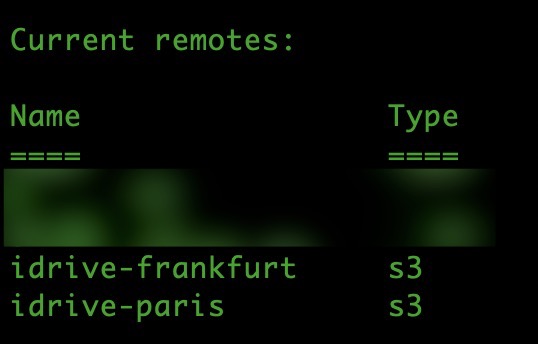
ad 3:
The official iDrive e2 documentation only shows how to copy the entire content of the full bucket. The following command shows how it works for a subfolder including folder names that come with a space:
rclone copy --verbose idrive-frankfurt:bucketname/'folder with space'/subfolder idrive-paris:bucketname/'folder with space'/