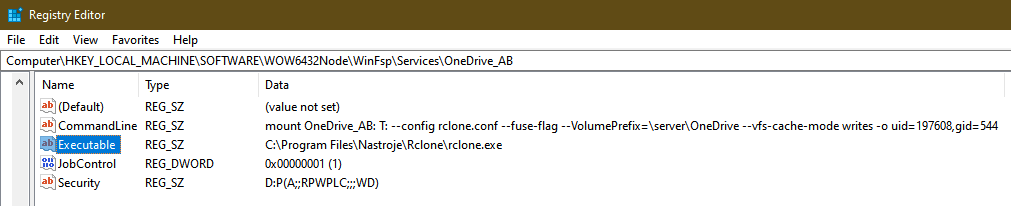First, I am completely new to rclone. Please take it into consideration if you find I completely misunderstood something. Thank you in advance.
What I would like to achieve with rclone?
I was able to succesfully mount my OneDrive as drive T using this command in foreground mode, that is, entering the command in Windows Command prompt:
rclone mount OneDrive_AB: T: --fuse-flag --VolumePrefix=\server\OneDrive --vfs-cache-mode writes
(I mounted it as Network Share because of what I read here: https://rclone.org/commands/rclone_mount/#mount-as-a-network-drive)
Now, I would like to mount my OneDrive using WinFSP. As I understood it, in this way I can mount my OneDrive automatically when WinFSP service is started. Also, in this way I would like to prevent a problem of not being able to access my OneDrive files from a program that is running with elevated privileges. (See this part of docs: https://rclone.org/commands/rclone_mount/#windows-caveats)
What is the problem you are having with rclone?
After configuring WinFSP, the OneDrive is not mounted (I cannot see drive T: in file commanders)
What is your rclone version (output from rclone version)
rclone v1.53.3
- os/arch: windows/amd64
- go version: go1.15.5
Which OS you are using and how many bits (eg Windows 7, 64 bit)
OS Name: Microsoft Windows 10 Pro
OS Version: 10.0.18363 N/A Build 18363
System Type: x64-based PC
Which cloud storage system are you using? (eg Google Drive)
OneDrive
The command you were trying to run (eg rclone copy /tmp remote:tmp)
This is my WinFSP command and the output:
C:\Program Files (x86)\WinFsp\bin>diag.bat
HKEY_LOCAL_MACHINE\SOFTWARE\WinFsp\Services\OneDrive_AB
Executable REG_SZ C:\Program Files\Nastroje\Rclone\rclone.exe
CommandLine REG_SZ mount OneDrive_AB: T: --config rclone.conf --fuse-flag --VolumePrefix=\server\OneDrive --vfs-cache-mode writes -o uid=197608,gid=544
JobControl REG_DWORD 0x1
Security REG_SZ D:P(A;;RPWPLC;;;WD)
See also screenshot from my regedit:
I have also tried different variations. For example I have used escaped backslashes, as well as quotes (mentioned as possible problem here):
Executable REG_SZ C:\\Program Files\\Nastroje\\Rclone\\rclone.exe
or
Executable REG_SZ "C:\\Program Files\\Nastroje\\Rclone\\rclone.exe"
CommandLine REG_SZ mount OneDrive_AB: T: --config rclone.conf --fuse-flag --VolumePrefix=\\server\\OneDrive --vfs-cache-mode writes -o uid=197608,gid=544
I have also used uid=-1,gid=-1 and some other values that were mentioned in this post.
After this setup, I have restarted WinFSP service and expected that my OneDrive will appear as disk T:
Unfortunately, it did not happen.
Could anyone point me what I am doing wrong?