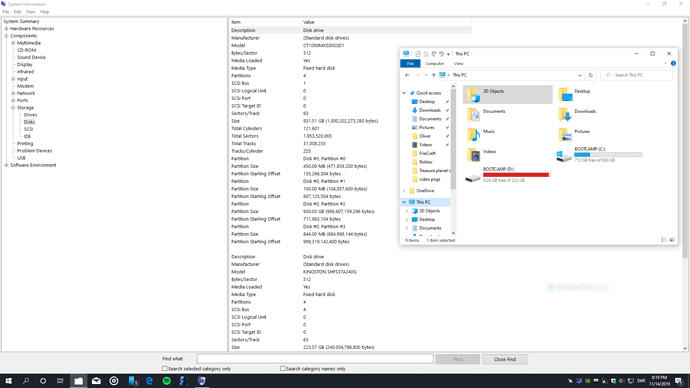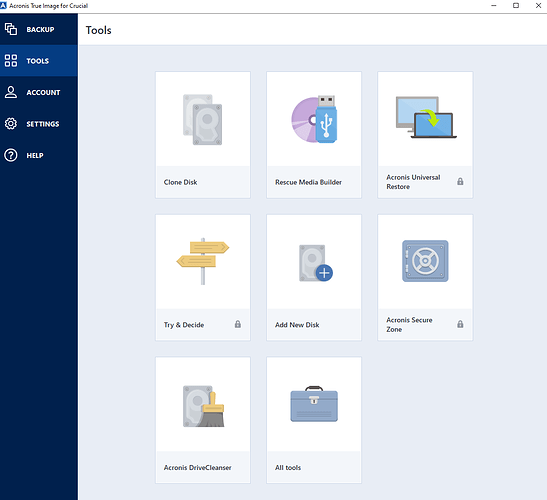just keep the chassis open, do not close it, there is no need to close it.
Seems like a success gentlemen 
No "Checking C: …." either, so theres no risk of Windows corrupting it this time
Seemingly no files missing on first glance either
I didnt unplug the old drive btw (As you can see in the image), I just had to go back into the boot priority list and drag the Win boot manager CT1000 to the top 
Eventually tho, I will wanna use my old drive for extra storage probably, so once Im here I might as well ask how you guys would suggest me to remove the old files of the Sandisk SSD when I well do need it for extra storage
you will not be able to delete all the files on the old drive, you will need to format it.
but i would wait a few weeks until you are 100% sure the new drive is good and has all your data.
in the mean time, you should be able to delete most of the files on the old drive.
Yeah, indeed I will wait a few weeks (maybe longer) just to be on the safer side
But its still always good to learn how while I well do got you 2 on the line
Your cloned disk has an exact replica of all the stuff on your old drive, so when you want to use that for storage you should just format (quick-format) it to set all the space as free. Nothing more to it than that.
Do not use a full format. This has no purpose other than put extra wear on your drive and taking a long time (it will just null it out effectively).
Wouldn't recommend just trying to just delete files man manually. Since it used to be a system-drive you will likely run into permissions-issues if you try that, and besides you will want to clear anything on the drive that marks it as a OS-drive so it won't be factor for confusion at some later point in time.
Your cloned disk has an exact replica of all the stuff on your old drive, so when you want to use that for storage you should just format (quick-format) it to set all the space as free. Nothing more to it than that.
Can I do that with Acronis (Sorry lmao, the only time that I ever formatted a drive for Windows before was when installing Windows 10 from a bootable USB once)?
to format a drive, open windows explorer, right-mouse-click on the drive letter and from the context menu, select format. you will get a pop-up and decide how you want to do it.
you can change the volume label to whatever you want and click 'start'
Aha thanks  Very convenient
Very convenient
Thanks again for all your help as well 
and after the format, you can enable windows built-in compression and can get up to 50% more storage space, on average, depending on the data stored.
i always compress my hard drives.
for many decades, way back to DOS, i have been doing compression.
and keep in mind, that you hard drive will last longer, as fewer sector reads and most importantly, on ssd, fewer writes write operations per file.
and check out my rclone log folder, how much more space i get for 'free'.
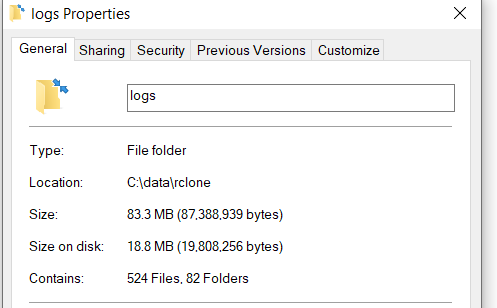
and after the format, you can enable windows built-in compression and can get up to 50% more storage space, on average, depending on the data stored.
i always compress my hard drives.
for many decades, way back to DOS, i have been doing compression.
and keep in mind, that you hard drive will last longer, as less sector reads and most importantly, on ssd, less writes operations per file.
Huh, are there any downsides (Im thinking if it increasse loading times or take up more CPU/RAM or something)?
absolutely, positively no downsides.
i have been doing this for 30+ years.
Well daum, can you teach me how to compress drives then? I will have to try this sometime
I think you misread me. That is exactly why I said to use a quick-format and not a full one 
you can trust me, i have got my first computer in 1978, before windows, before dos.
the only file i do not compress are .vhd files, which are used to host virtual drives for virtual machines.
you can learn more about it from these links and decide for yourself.
ok. sorry about that. i deleted that post
It does require a few CPU cycles, but if you are going to use NTFS compression then that is very light and fast, so on any modern CPU it would be so trivial that you are unlikely to actually notice it.
It may also impact the latency for file-access technically, but it's so trivial that I think it would be completely unnoticeable outside of synthetic benchmarking.
It won't really do anything for you on already compressed data (such as a video or a zip-file) but some uncompressed data can have rather large savings. NTFS compression can be enabled and disabled at-will on whatever folders you want to use it on - so it's not a permanent choice. Just try it and see if you prefer it. It's certainly not a bad option for getting a bit more storage out of your drive and it really has very few downsides to it. I just wish it had a more effieicnt (compression-wise) algorithm as it really can't compare to standalone compression software - but then again those aren't completely transparent NTFS compression is - which is a huge convenience factor.
To use NTFS compression, you simply go to any fodler (or drive) and right-click - go to properties - and "enable compression for this drive". i mostly just use it on folders and drives dedicated to storage, but technically it can be used on anything.
Sounds neat, I might create a test partition just for this to try it out in a while (Or if I run low storage anytime in the near future)
Whats taking up space on my system is mostly just games however, where I believe the large files are textures and perhaps meshes (Some textures might be animated and so)
So Idk if it will matter too much for me, Im also learning Blender and soon to get into UE4, do you guys think compression like this would help with these kinds of files?