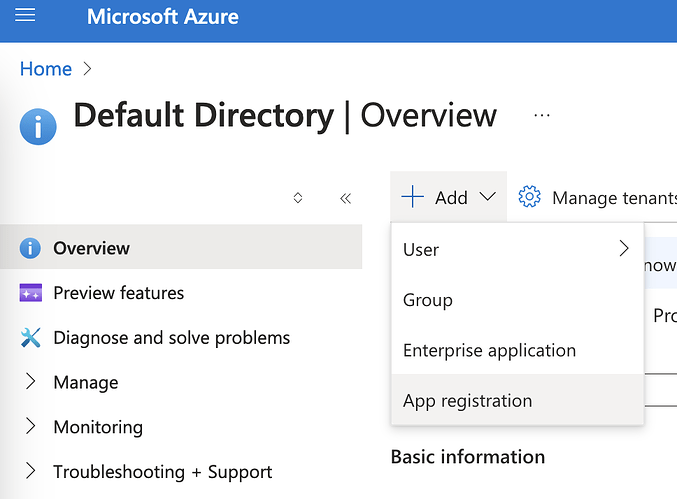b92u3h2
August 29, 2024, 1:08pm
21
to add to Petr's comment.
1- Sign up to Azure. The free plan is sufficient, but it requires your credit card, phone number, and address information.Azure's Default Directory instructions in the rclone documentation.
That's it. Here's a screenshot of the Default Directory
1 Like
asdffdsa
September 8, 2024, 5:20pm
22
just to add a small update.
in the past, i had setup rclone remote for account.
now, i followed the rclone docs, create a new registration and the client id/secret.
stucash
October 13, 2024, 11:01am
23
Well Yes and No. You can't see the default directory for a new Azure registration; at least I didn't. I see Home page which said Create Resource.
In this case, you'll just need to click on "More Services" and search for App Registration. That'll get you set up as was.
2 Likes
stucash
October 13, 2024, 11:31am
24
And not just above; Azure has split app user into multitenant and personal account, you can no longer select both.
You'll have to edit manifest file, find "signInAudience", and change the value to: "AzureADandPersonalMicrosoftAccount".
1 Like
b3at
October 20, 2024, 4:51pm
25
I was able to create a Personal Client ID and Key by first registering for the M365 developer program, and then following the steps in Microsoft Entra. In Entra, you can click "Add" then "App Registration"
Stucash, I am not sure if you followed the same steps but I did have the option "Accounts in any organizational directory (Any Microsoft Entra ID tenant - Multitenant) and personal Microsoft accounts (e.g. Skype, Xbox)" so I was able to select that. Pretty much every step of creating client id for onedrive personal is the same with the exception of the first link which should be https://portal.azure.com/#view/Microsoft_AAD_RegisteredApps/CreateApplicationBlade/isMSAApp~/false as well as the extra step of signing up for Azure or M365 Developer
1 Like
system
December 19, 2024, 4:51pm
26
This topic was automatically closed 60 days after the last reply. New replies are no longer allowed.