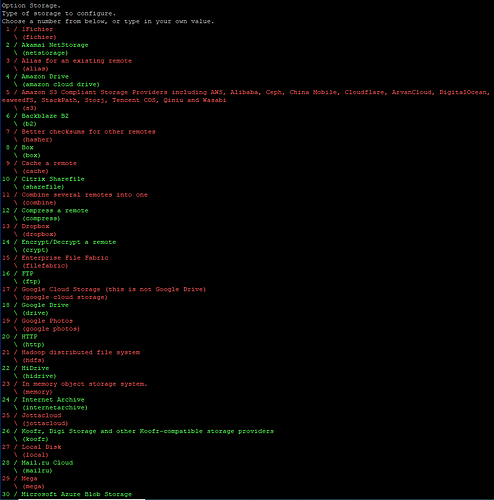root@vm918607:~# rclone config
No remotes found, make a new one?
n) New remote
s) Set configuration password
q) Quit config
n/s/q> n
Enter name for new remote.
name> dropbox
Option Storage.
Type of storage to configure.
Choose a number from below, or type in your own value.
1 / 1Fichier
\ (fichier)
2 / Akamai NetStorage
\ (netstorage)
3 / Alias for an existing remote
\ (alias)
4 / Amazon Drive
\ (amazon cloud drive)
5 / Amazon S3 Compliant Storage Providers including AWS, Alibaba, Ceph, China Mobile, Cloudflare, ArvanCloud, DigitalOcean, Dreamhost, Huawei OBS, IBM COS, IDrive e2, IONOS Cloud, Liara, Lyve Cloud, Minio, Netease, RackCorp, Scaleway, SeaweedFS, StackPath, Storj, Tencent COS, Qiniu and Wasabi
\ (s3)
6 / Backblaze B2
\ (b2)
7 / Better checksums for other remotes
\ (hasher)
8 / Box
\ (box)
9 / Cache a remote
\ (cache)
10 / Citrix Sharefile
\ (sharefile)
11 / Combine several remotes into one
\ (combine)
12 / Compress a remote
\ (compress)
13 / Dropbox
\ (dropbox)
14 / Encrypt/Decrypt a remote
\ (crypt)
15 / Enterprise File Fabric
\ (filefabric)
16 / FTP
\ (ftp)
17 / Google Cloud Storage (this is not Google Drive)
\ (google cloud storage)
18 / Google Drive
\ (drive)
19 / Google Photos
\ (google photos)
20 / HTTP
\ (http)
21 / Hadoop distributed file system
\ (hdfs)
22 / HiDrive
\ (hidrive)
23 / In memory object storage system.
\ (memory)
24 / Internet Archive
\ (internetarchive)
25 / Jottacloud
\ (jottacloud)
26 / Koofr, Digi Storage and other Koofr-compatible storage providers
\ (koofr)
27 / Local Disk
\ (local)
28 / Mail.ru Cloud
\ (mailru)
29 / Mega
\ (mega)
30 / Microsoft Azure Blob Storage
\ (azureblob)
31 / Microsoft OneDrive
\ (onedrive)
32 / OpenDrive
\ (opendrive)
33 / OpenStack Swift (Rackspace Cloud Files, Memset Memstore, OVH)
\ (swift)
34 / Oracle Cloud Infrastructure Object Storage
\ (oracleobjectstorage)
35 / Pcloud
\ (pcloud)
36 / Put.io
\ (putio)
37 / QingCloud Object Storage
\ (qingstor)
38 / SMB / CIFS
\ (smb)
39 / SSH/SFTP
\ (sftp)
40 / Sia Decentralized Cloud
\ (sia)
41 / Storj Decentralized Cloud Storage
\ (storj)
42 / Sugarsync
\ (sugarsync)
43 / Transparently chunk/split large files
\ (chunker)
44 / Union merges the contents of several upstream fs
\ (union)
45 / Uptobox
\ (uptobox)
46 / WebDAV
\ (webdav)
47 / Yandex Disk
\ (yandex)
48 / Zoho
\ (zoho)
49 / premiumize.me
\ (premiumizeme)
50 / seafile
\ (seafile)
Storage> 13
Option client_id.
OAuth Client Id.
Leave blank normally.
Enter a value. Press Enter to leave empty.
client_id>
Option client_secret.
OAuth Client Secret.
Leave blank normally.
Enter a value. Press Enter to leave empty.
client_secret>
Edit advanced config?
y) Yes
n) No (default)
y/n> y
Option token.
OAuth Access Token as a JSON blob.
Enter a value. Press Enter to leave empty.
token>
Option auth_url.
Auth server URL.
Leave blank to use the provider defaults.
Enter a value. Press Enter to leave empty.
auth_url>
Option token_url.
Token server url.
Leave blank to use the provider defaults.
Enter a value. Press Enter to leave empty.
token_url>
Option chunk_size.
Upload chunk size (< 150Mi).
Any files larger than this will be uploaded in chunks of this size.
Note that chunks are buffered in memory (one at a time) so rclone can
deal with retries. Setting this larger will increase the speed
slightly (at most 10% for 128 MiB in tests) at the cost of using more
memory. It can be set smaller if you are tight on memory.
Enter a size with suffix K,M,G,T. Press Enter for the default (48Mi).
chunk_size>
Option impersonate.
Impersonate this user when using a business account.
Note that if you want to use impersonate, you should make sure this
flag is set when running "rclone config" as this will cause rclone to
request the "members.read" scope which it won't normally. This is
needed to lookup a members email address into the internal ID that
dropbox uses in the API.
Using the "members.read" scope will require a Dropbox Team Admin
to approve during the OAuth flow.
You will have to use your own App (setting your own client_id and
client_secret) to use this option as currently rclone's default set of
permissions doesn't include "members.read". This can be added once
v1.55 or later is in use everywhere.
Enter a value. Press Enter to leave empty.
impersonate>
Option shared_files.
Instructs rclone to work on individual shared files.
In this mode rclone's features are extremely limited - only list (ls, lsl, etc.)
operations and read operations (e.g. downloading) are supported in this mode.
All other operations will be disabled.
Enter a boolean value (true or false). Press Enter for the default (false).
shared_files>
Option shared_folders.
Instructs rclone to work on shared folders.
When this flag is used with no path only the List operation is supported and
all available shared folders will be listed. If you specify a path the first part
will be interpreted as the name of shared folder. Rclone will then try to mount this
shared to the root namespace. On success shared folder rclone proceeds normally.
The shared folder is now pretty much a normal folder and all normal operations
are supported.
Note that we don't unmount the shared folder afterwards so the
--dropbox-shared-folders can be omitted after the first use of a particular
shared folder.
Enter a boolean value (true or false). Press Enter for the default (false).
shared_folders>
Option batch_mode.
Upload file batching sync|async|off.
This sets the batch mode used by rclone.
For full info see the main docs
This has 3 possible values
- off - no batching
- sync - batch uploads and check completion (default)
- async - batch upload and don't check completion
Rclone will close any outstanding batches when it exits which may make
a delay on quit.
Enter a string value. Press Enter for the default (sync).
batch_mode>
Option batch_size.
Max number of files in upload batch.
This sets the batch size of files to upload. It has to be less than 1000.
By default this is 0 which means rclone which calculate the batch size
depending on the setting of batch_mode.
- batch_mode: async - default batch_size is 100
- batch_mode: sync - default batch_size is the same as --transfers
- batch_mode: off - not in use
Rclone will close any outstanding batches when it exits which may make
a delay on quit.
Setting this is a great idea if you are uploading lots of small files
as it will make them a lot quicker. You can use --transfers 32 to
maximise throughput.
Enter a signed integer. Press Enter for the default (0).
batch_size>
Option batch_timeout.
Max time to allow an idle upload batch before uploading.
If an upload batch is idle for more than this long then it will be
uploaded.
The default for this is 0 which means rclone will choose a sensible
default based on the batch_mode in use.
- batch_mode: async - default batch_timeout is 500ms
- batch_mode: sync - default batch_timeout is 10s
- batch_mode: off - not in use
Enter a duration s,m,h,d,w,M,y. Press Enter for the default (0s).
batch_timeout>
Option batch_commit_timeout.
Max time to wait for a batch to finish committing
Enter a duration s,m,h,d,w,M,y. Press Enter for the default (10m0s).
batch_commit_timeout>
Option encoding.
The encoding for the backend.
See the encoding section in the overview for more info.
Enter a encoder.MultiEncoder value. Press Enter for the default (Slash,BackSlash,Del,RightSpace,InvalidUtf8,Dot).
encoding>
Edit advanced config?
y) Yes
n) No (default)
y/n> y
Option token.
OAuth Access Token as a JSON blob.
Enter a value. Press Enter to leave empty.
token>
Option auth_url.
Auth server URL.
Leave blank to use the provider defaults.
Enter a value. Press Enter to leave empty.
auth_url>
Option token_url.
Token server url.
Leave blank to use the provider defaults.
Enter a value. Press Enter to leave empty.
token_url>
Option chunk_size.
Upload chunk size (< 150Mi).
Any files larger than this will be uploaded in chunks of this size.
Note that chunks are buffered in memory (one at a time) so rclone can
deal with retries. Setting this larger will increase the speed
slightly (at most 10% for 128 MiB in tests) at the cost of using more
memory. It can be set smaller if you are tight on memory.
Enter a size with suffix K,M,G,T. Press Enter for the default (48Mi).
chunk_size>
Option impersonate.
Impersonate this user when using a business account.
Note that if you want to use impersonate, you should make sure this
flag is set when running "rclone config" as this will cause rclone to
request the "members.read" scope which it won't normally. This is
needed to lookup a members email address into the internal ID that
dropbox uses in the API.
Using the "members.read" scope will require a Dropbox Team Admin
to approve during the OAuth flow.
You will have to use your own App (setting your own client_id and
client_secret) to use this option as currently rclone's default set of
permissions doesn't include "members.read". This can be added once
v1.55 or later is in use everywhere.
Enter a value. Press Enter to leave empty.
impersonate>
Option shared_files.
Instructs rclone to work on individual shared files.
In this mode rclone's features are extremely limited - only list (ls, lsl, etc.)
operations and read operations (e.g. downloading) are supported in this mode.
All other operations will be disabled.
Enter a boolean value (true or false). Press Enter for the default (false).
shared_files>
Option shared_folders.
Instructs rclone to work on shared folders.
When this flag is used with no path only the List operation is supported and
all available shared folders will be listed. If you specify a path the first part
will be interpreted as the name of shared folder. Rclone will then try to mount this
shared to the root namespace. On success shared folder rclone proceeds normally.
The shared folder is now pretty much a normal folder and all normal operations
are supported.
Note that we don't unmount the shared folder afterwards so the
--dropbox-shared-folders can be omitted after the first use of a particular
shared folder.
Enter a boolean value (true or false). Press Enter for the default (false).
shared_folders>
Option batch_mode.
Upload file batching sync|async|off.
This sets the batch mode used by rclone.
For full info see the main docs
This has 3 possible values
- off - no batching
- sync - batch uploads and check completion (default)
- async - batch upload and don't check completion
Rclone will close any outstanding batches when it exits which may make
a delay on quit.
Enter a string value. Press Enter for the default (sync).
batch_mode>
Option batch_size.
Max number of files in upload batch.
This sets the batch size of files to upload. It has to be less than 1000.
By default this is 0 which means rclone which calculate the batch size
depending on the setting of batch_mode.
- batch_mode: async - default batch_size is 100
- batch_mode: sync - default batch_size is the same as --transfers
- batch_mode: off - not in use
Rclone will close any outstanding batches when it exits which may make
a delay on quit.
Setting this is a great idea if you are uploading lots of small files
as it will make them a lot quicker. You can use --transfers 32 to
maximise throughput.
Enter a signed integer. Press Enter for the default (0).
batch_size>
Option batch_timeout.
Max time to allow an idle upload batch before uploading.
If an upload batch is idle for more than this long then it will be
uploaded.
The default for this is 0 which means rclone will choose a sensible
default based on the batch_mode in use.
- batch_mode: async - default batch_timeout is 500ms
- batch_mode: sync - default batch_timeout is 10s
- batch_mode: off - not in use
Enter a duration s,m,h,d,w,M,y. Press Enter for the default (0s).
batch_timeout>
Option batch_commit_timeout.
Max time to wait for a batch to finish committing
Enter a duration s,m,h,d,w,M,y. Press Enter for the default (10m0s).
batch_commit_timeout>
Option encoding.
The encoding for the backend.
See the encoding section in the overview for more info.
Enter a encoder.MultiEncoder value. Press Enter for the default (Slash,BackSlash,Del,RightSpace,InvalidUtf8,Dot).
encoding>
Edit advanced config?
y) Yes
n) No (default)
y/n>
Use web browser to automatically authenticate rclone with remote?
- Say Y if the machine running rclone has a web browser you can use
- Say N if running rclone on a (remote) machine without web browser access
If not sure try Y. If Y failed, try N.
y) Yes (default)
n) No
y/n>
2023/01/24 18:45:21 NOTICE: If your browser doesn't open automatically go to the following link: http://127.0.0.1:53682/auth?state=q6550NZ6_dXTLLrFYELQ3Q
2023/01/24 18:45:21 NOTICE: Log in and authorize rclone for access
2023/01/24 18:45:21 NOTICE: Waiting for code...